Today, people store their cryptocurrencies and Blockchain assets in electronic wallets and at times in physical and hardware versions. But professionals are always striving to find an electronic wallet that is fast and safe, qualities that can easily be seen in Counos Mobile Wallet version 1.9.0. This electronic wallet supports well-known cryptocurrencies like Bitcoin, Litecoin, Ethereum, Bitcoin Cash and others and also the cryptocurrencies and stablecoins of Counos Platform.
If you have cryptocurrencies that are supported by Counos Mobile Wallet, then we recommend that you continue reading this article to find out about how to work with this app. We will provide you a tutorial from the very first step which is signing up all the way to the features of the app so that you can protect your assets in the best way possible and be able to use this safe service to receive or transfer assets.
1. Installing Counos Mobile Wallet 1.9.0
To install the new version of the Counos mobile wallet, you can use the buttons below to get the latest version for your operating system:
After you installed the Counos mobile wallet app, you will need an email address with which you can register in the app.
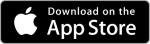
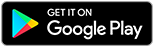
2. Registering
After the app is installed, in order to register in it, tap on Create New Account.
Then you will be redirected to another page and in there you will submit the required information.
In this page, read the rules of Counos Platform and after accepting them tap NEXT.
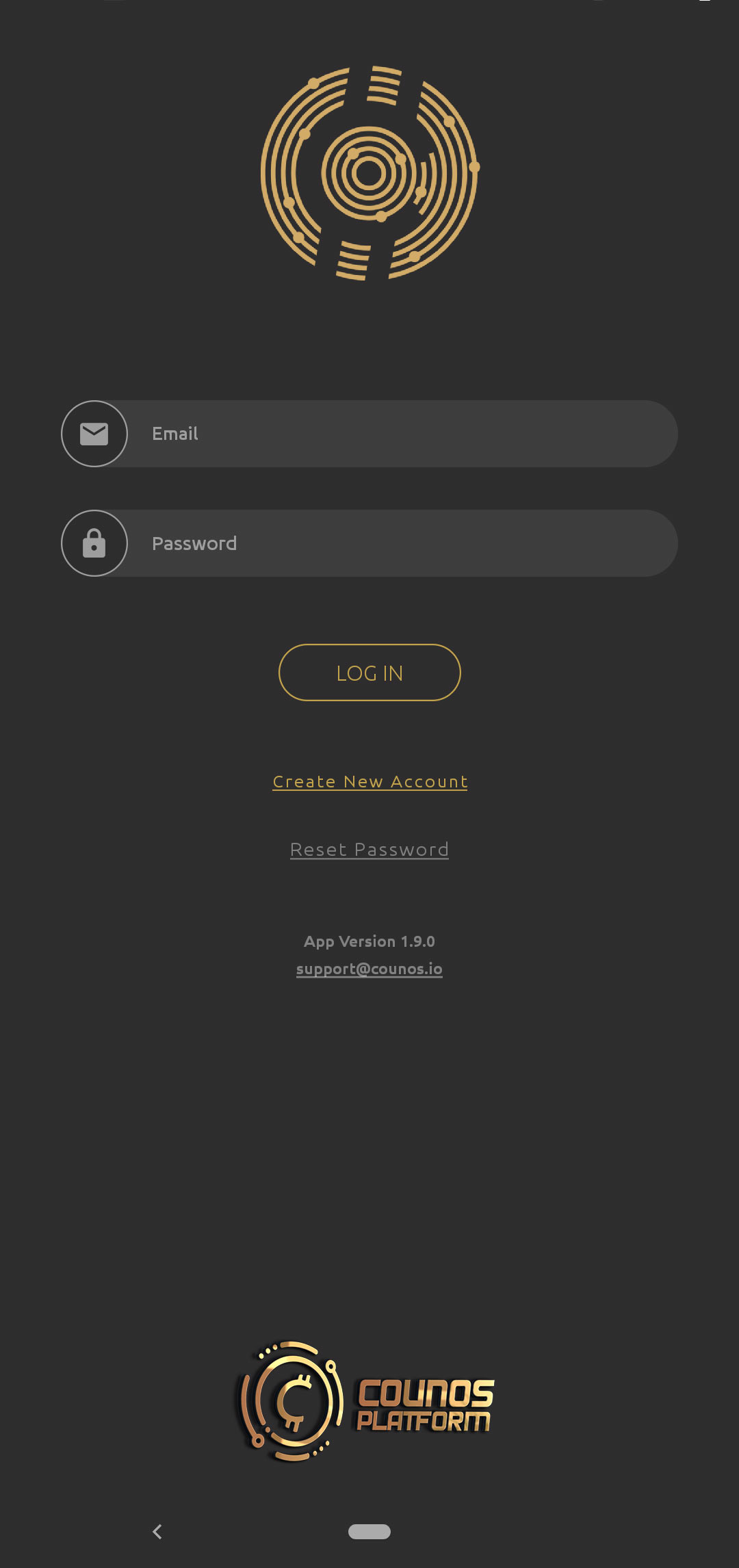
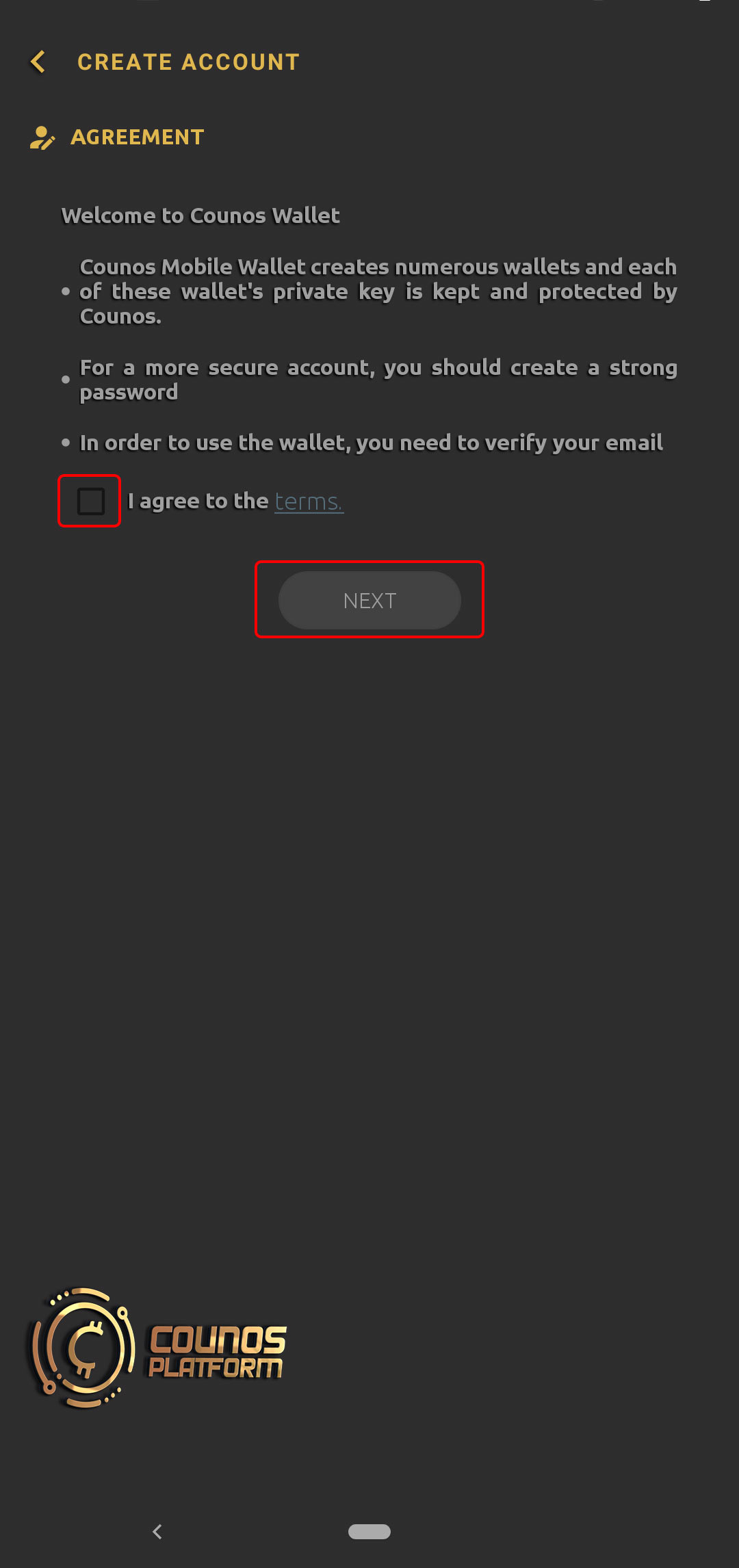
After accepting the rules of Counos Platform you will be redirected to this page in which you need to submit your information and make sure to get a copy of them
because you will need these information and passwords in the future.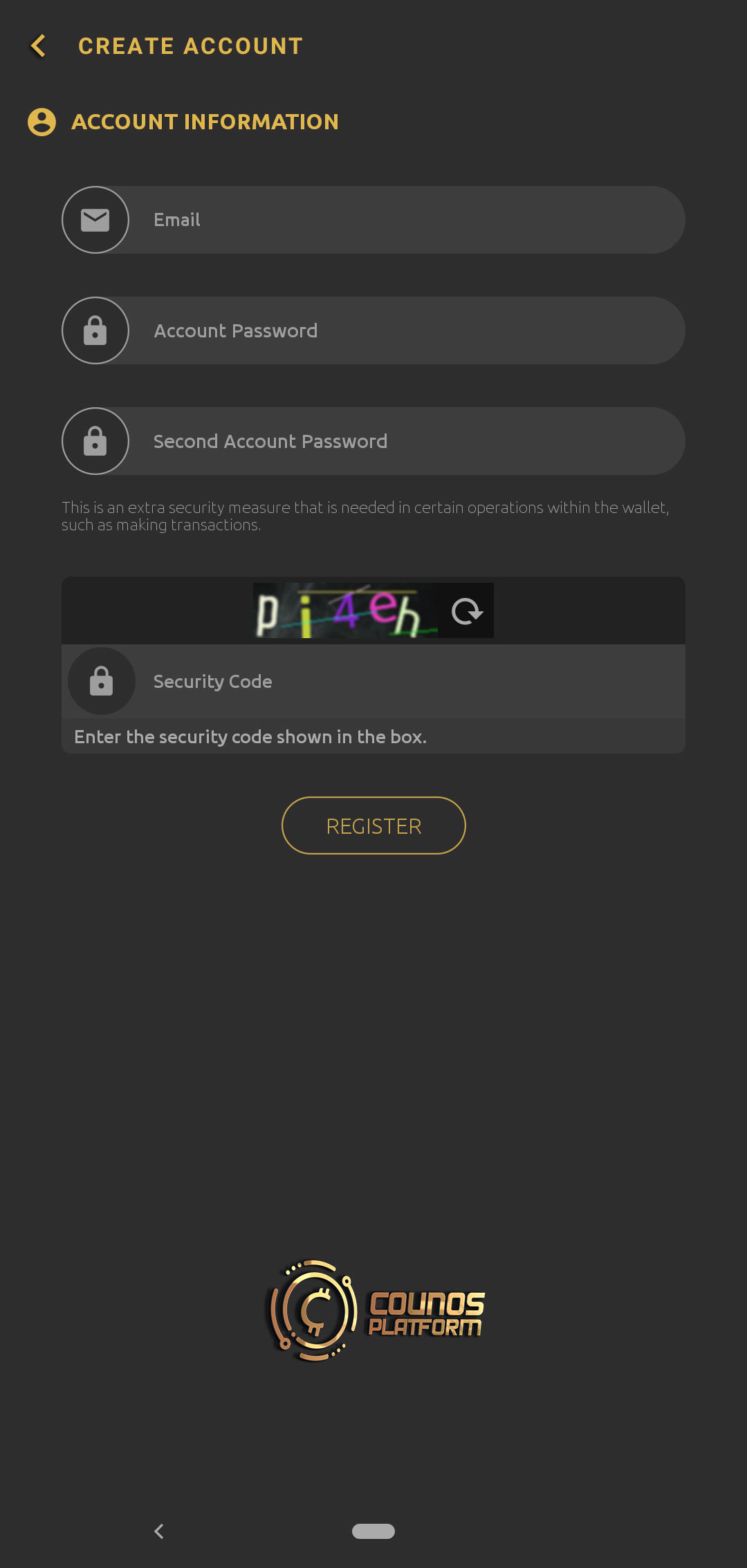
In the first part, enter a valid email address.
In the second part, choose the first password (to enter the app)
In the third part, choose the second password (for transactions) and keep in mind that the first and second passwords should not be the same
Important: pay attention when you are choosing your passwords, use capital letters and numbers in your passwords for more security and do not use your email password for the first and second passwords.
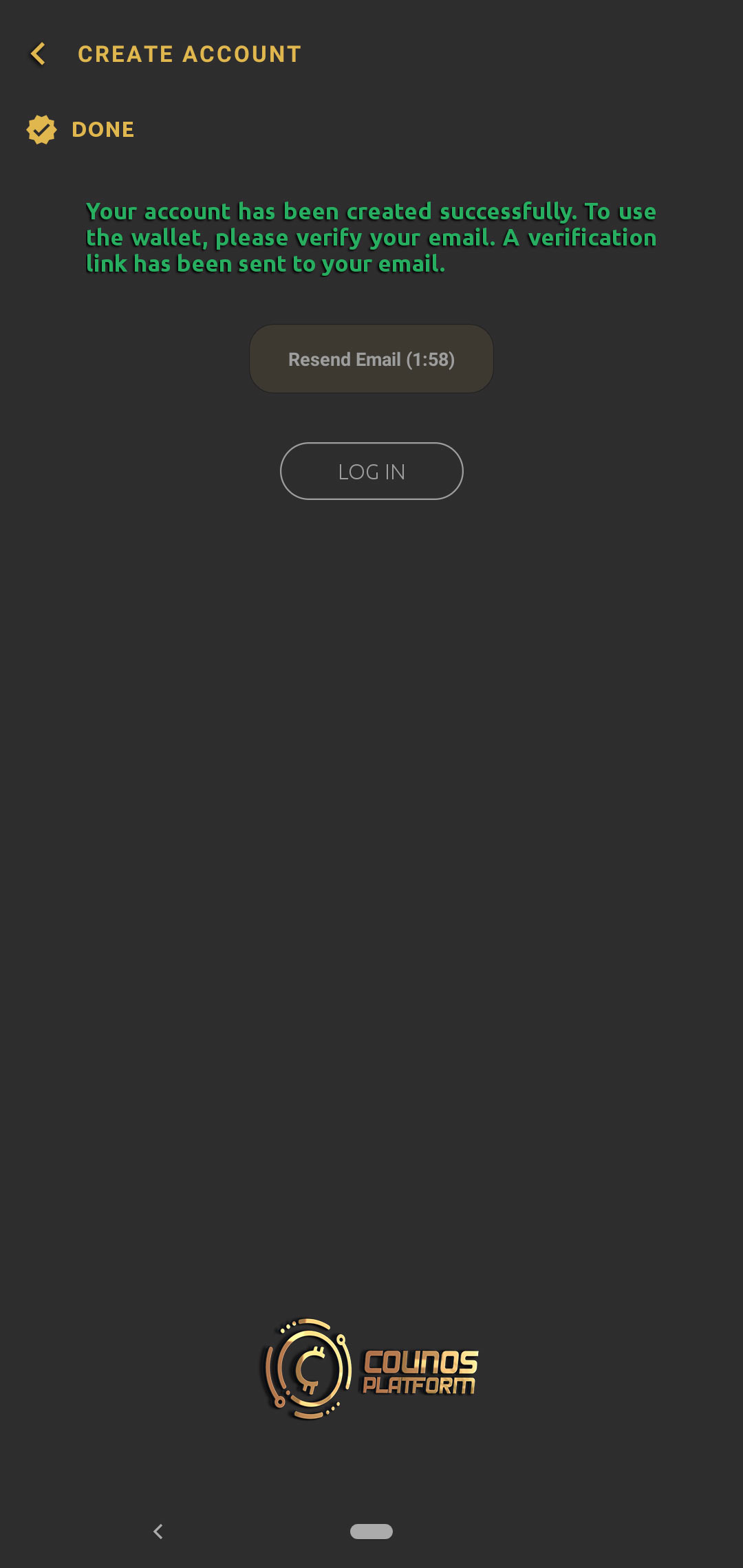
After submitting the required information, an email will be sent to you that you need to verify. After verifying the email from Counos Platform, you can enter your account.
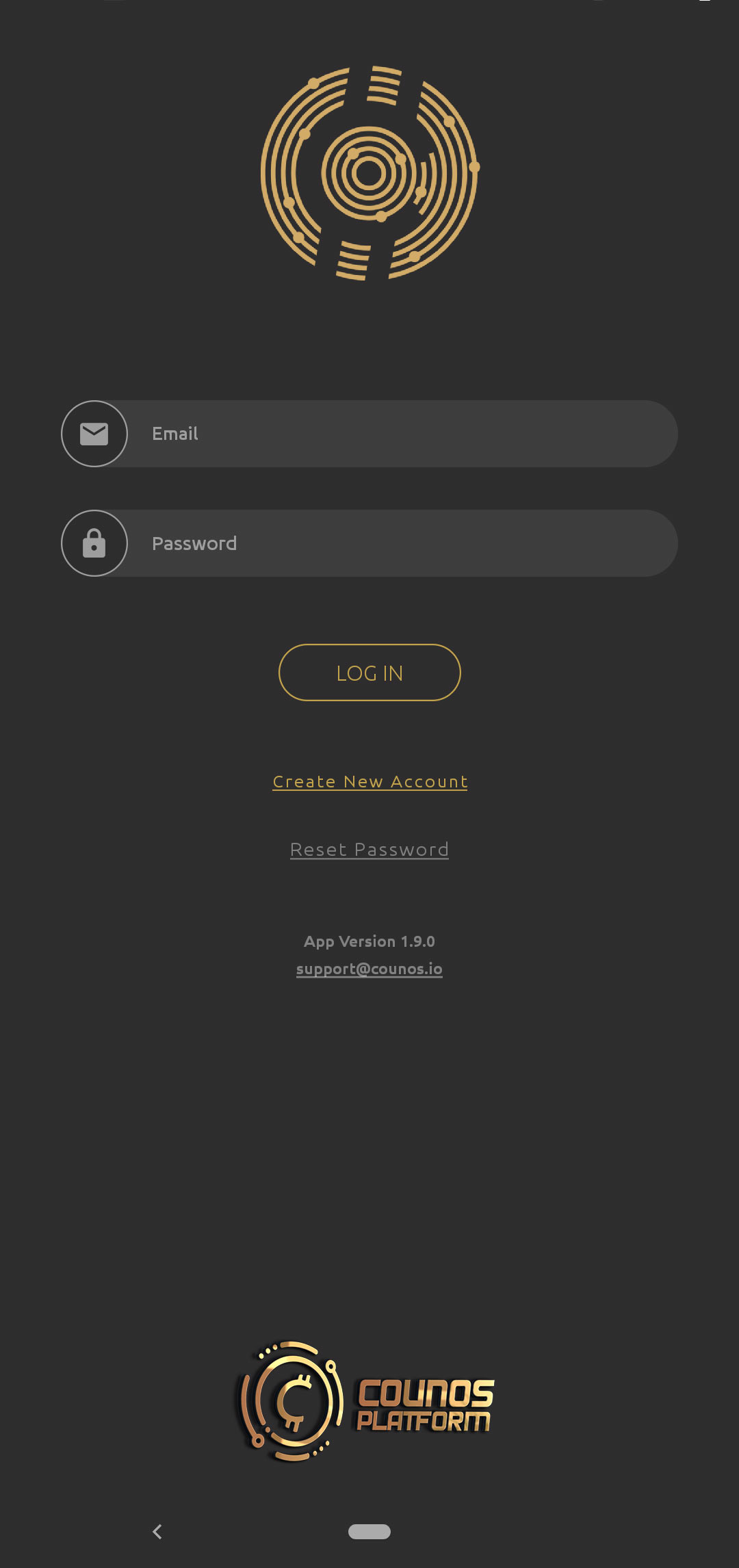
3. Entering
So far you were able to create an account and register in the Counos Mobile Wallet. To enter the wallet, put your email in the first part and your first password after that and tap LOG IN.
4. Getting to know the features of Counos Mobile Wallet 1.9.0
After you successfully enter the main page of the wallet you can see the list of Counos cryptocurrencies and stablecoins and other well-known cryptocurrencies.
The buttons that you can see in this page are completely explained using pictures, so, to find out about them refer to their specific picture.
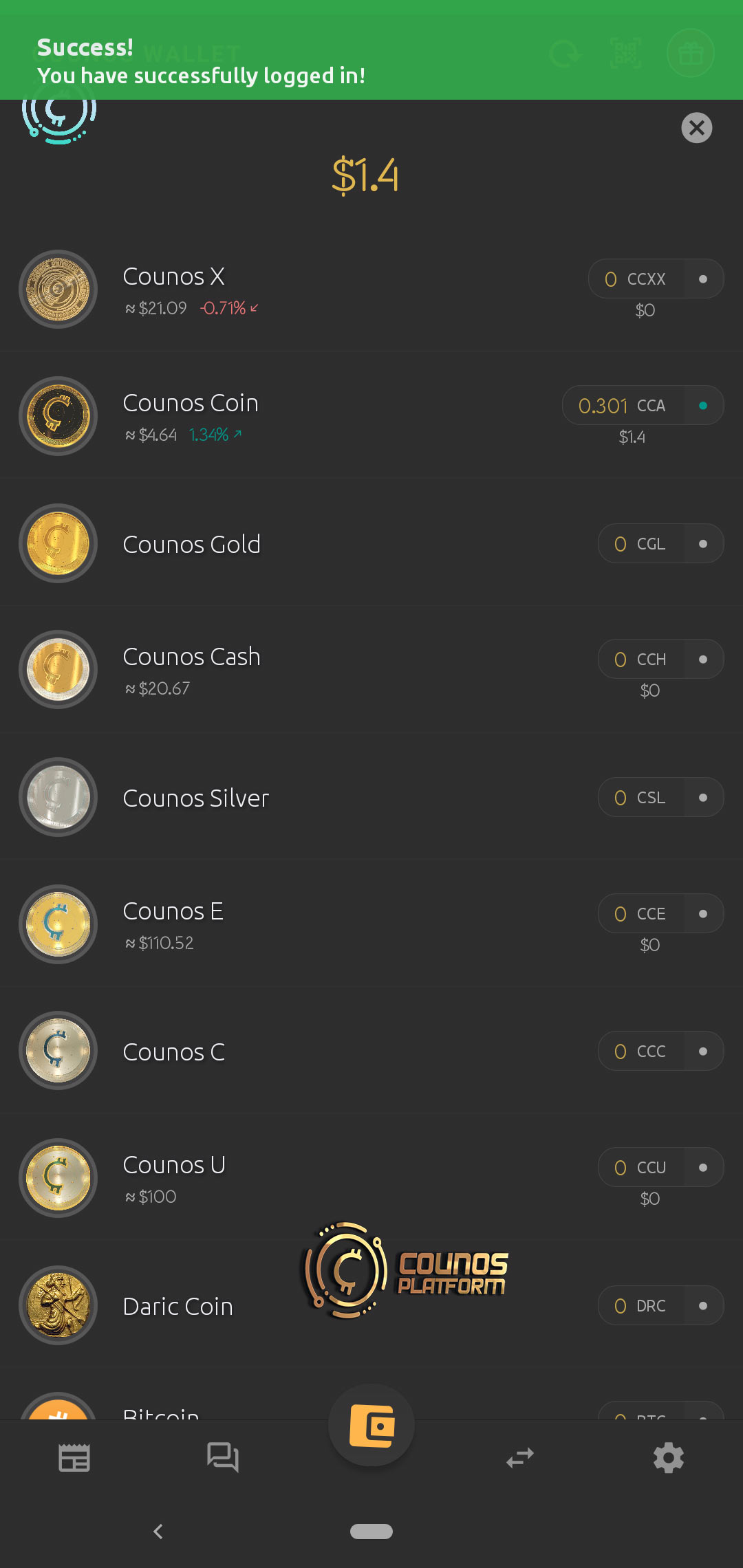
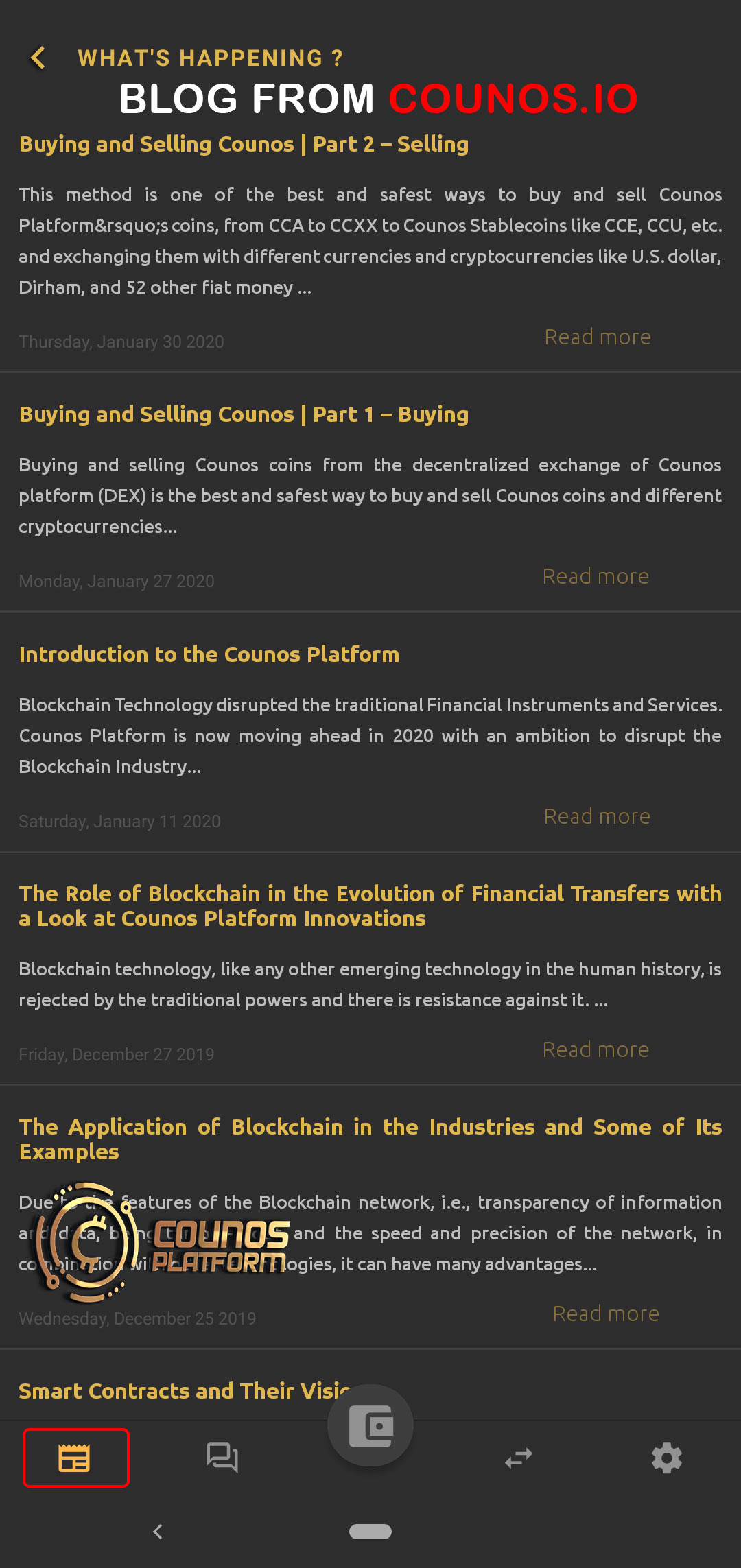
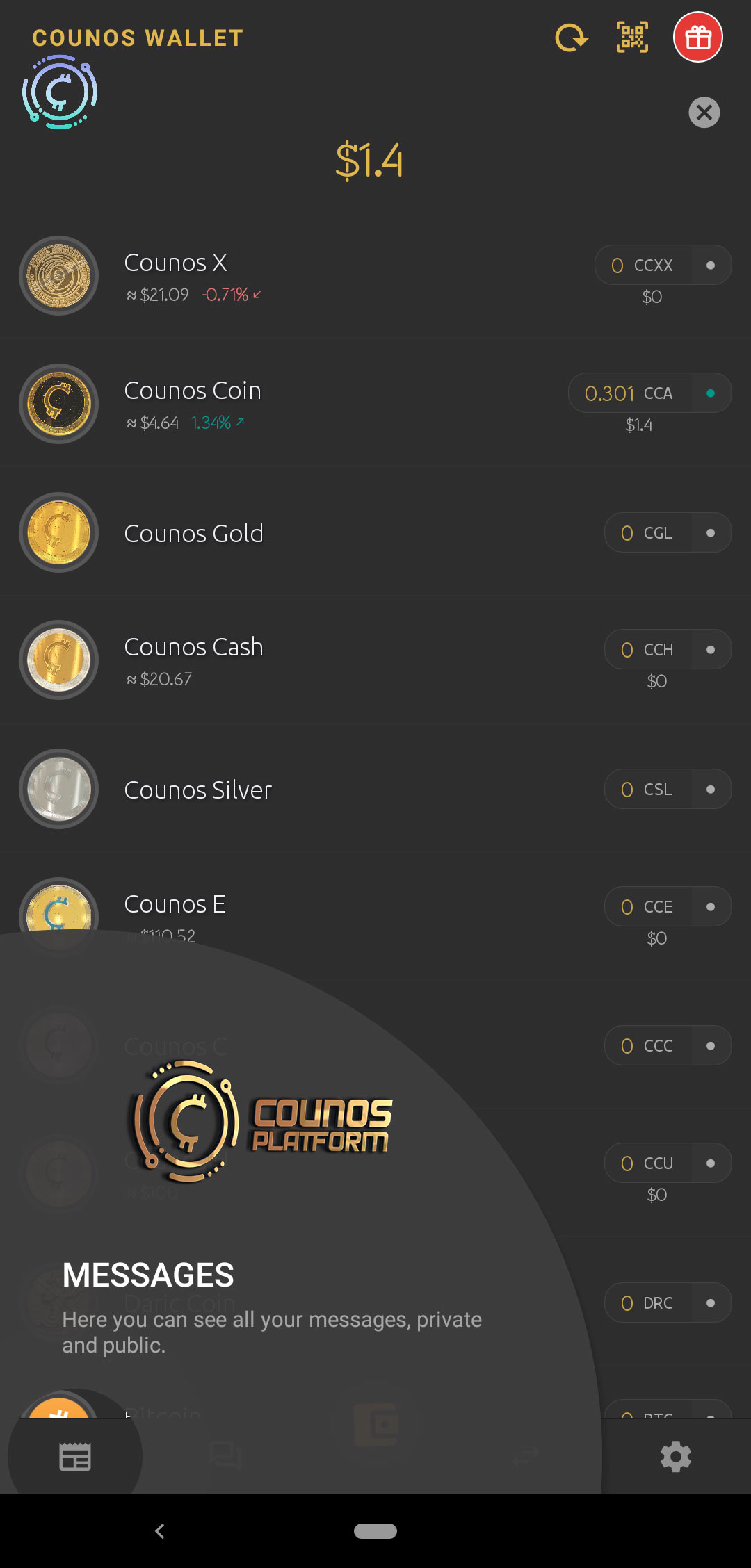
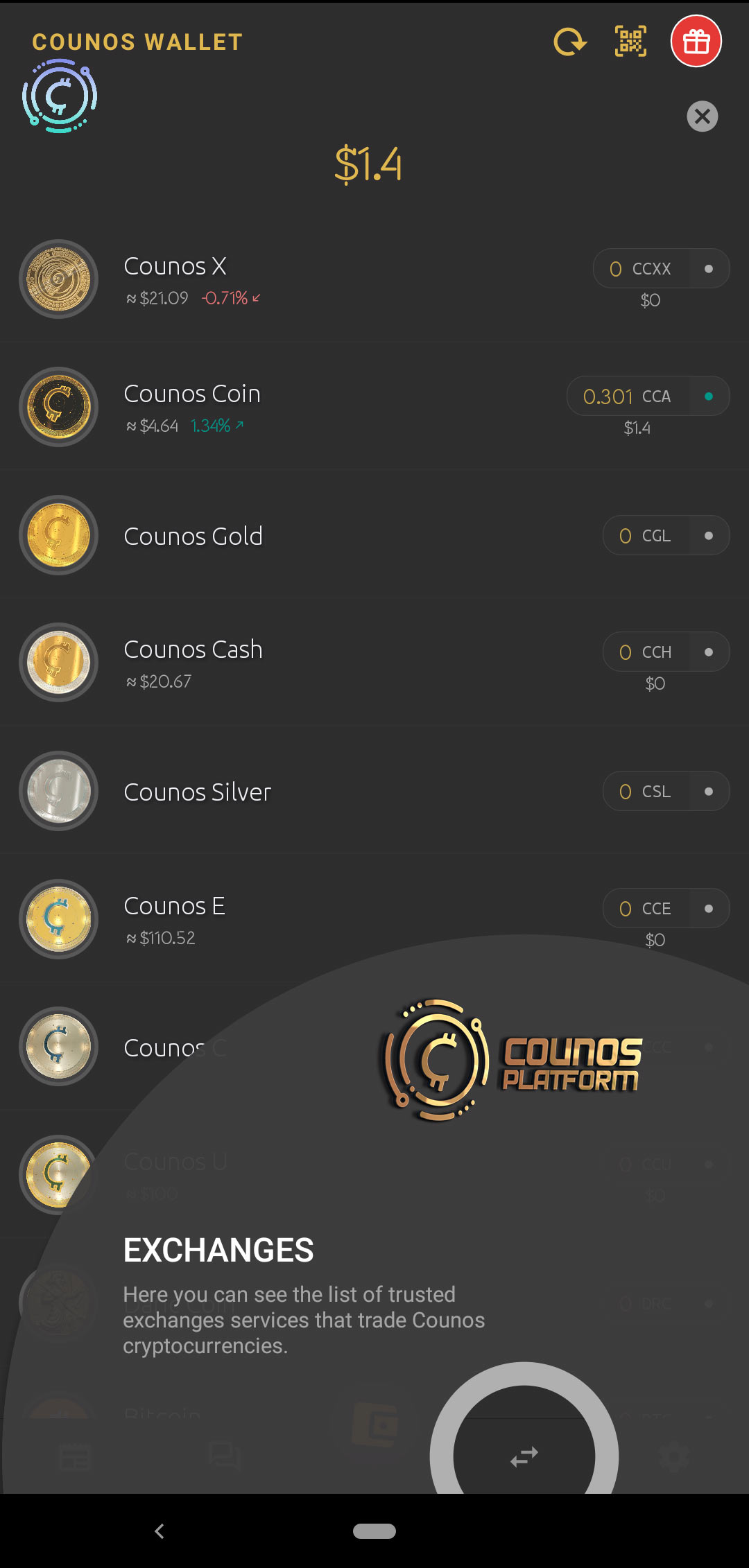
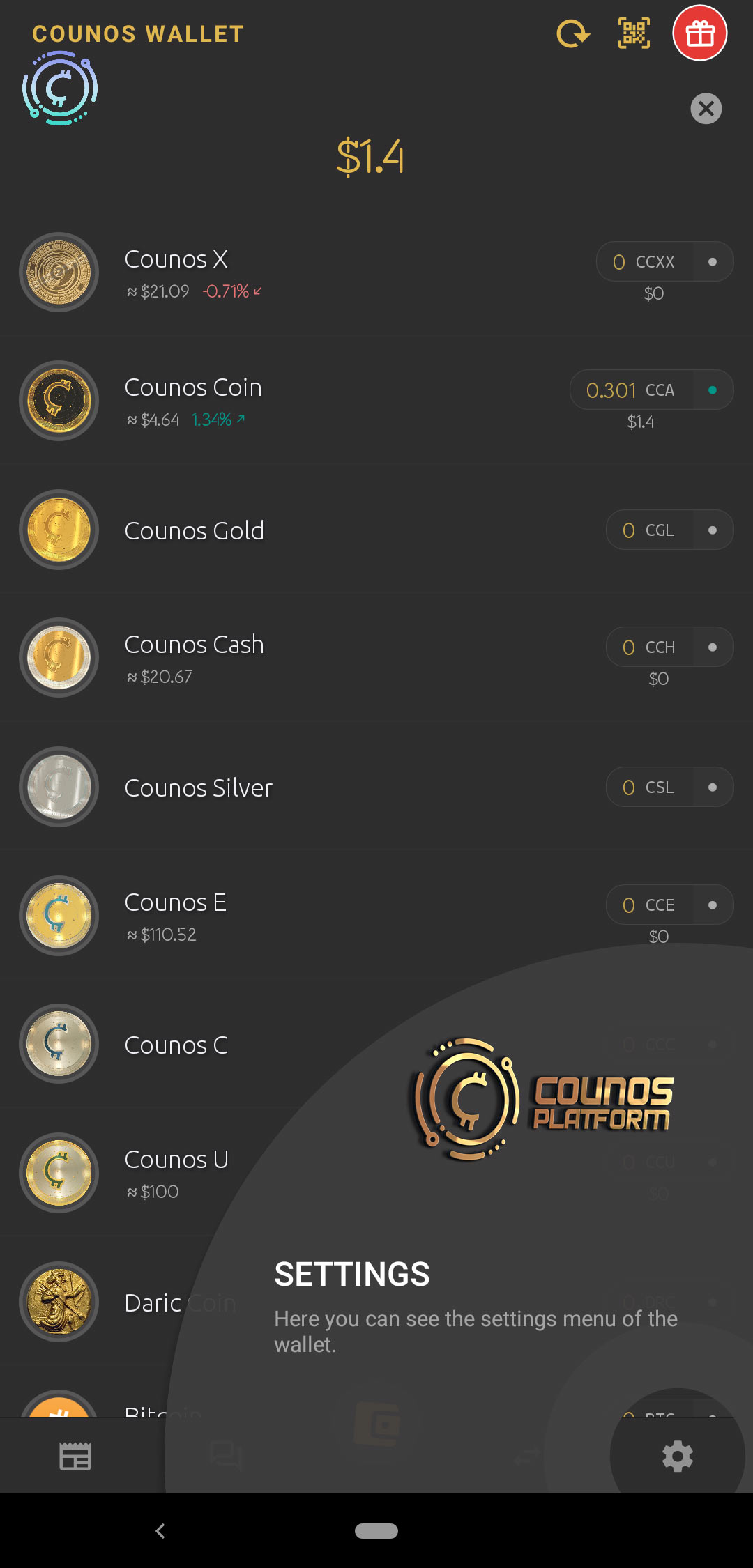
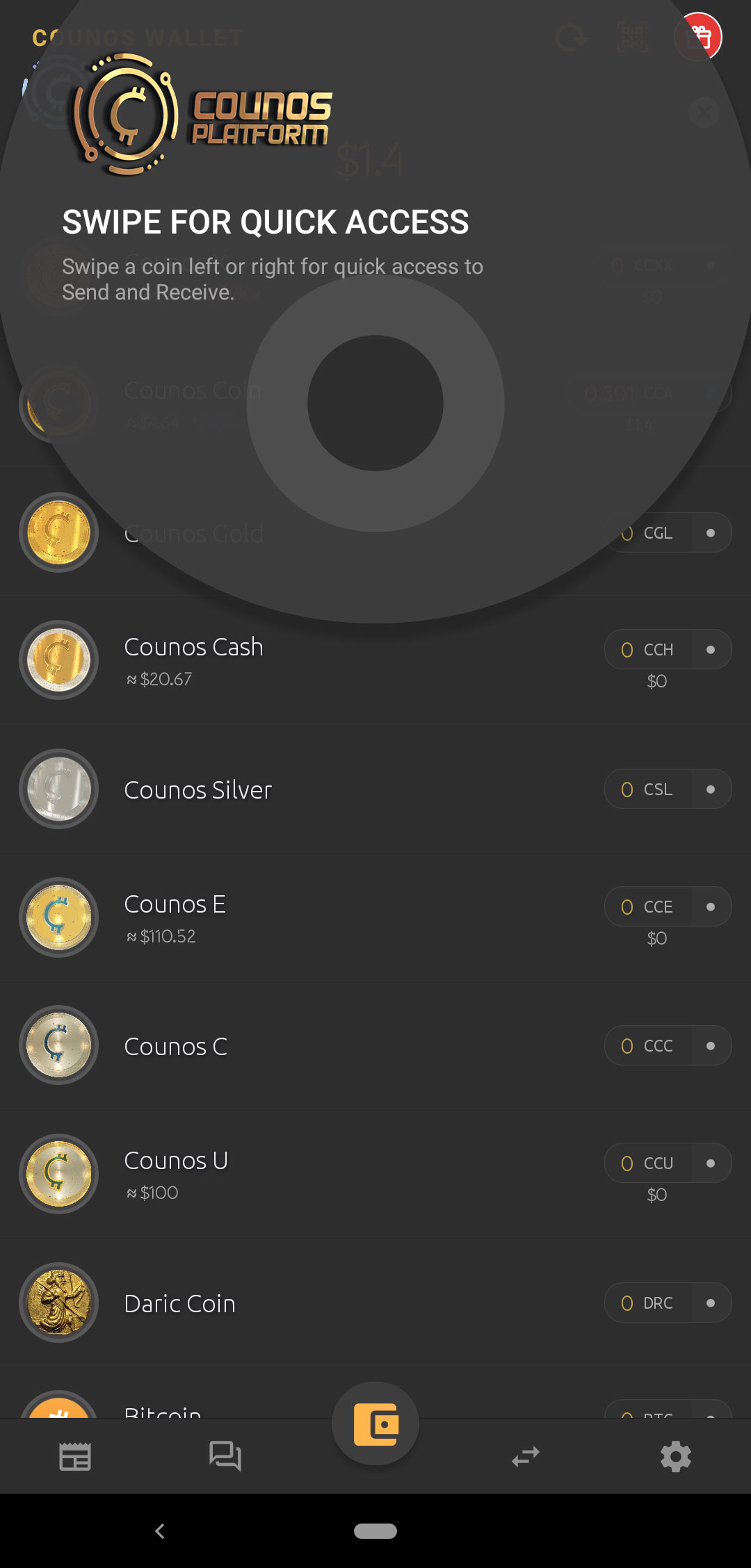
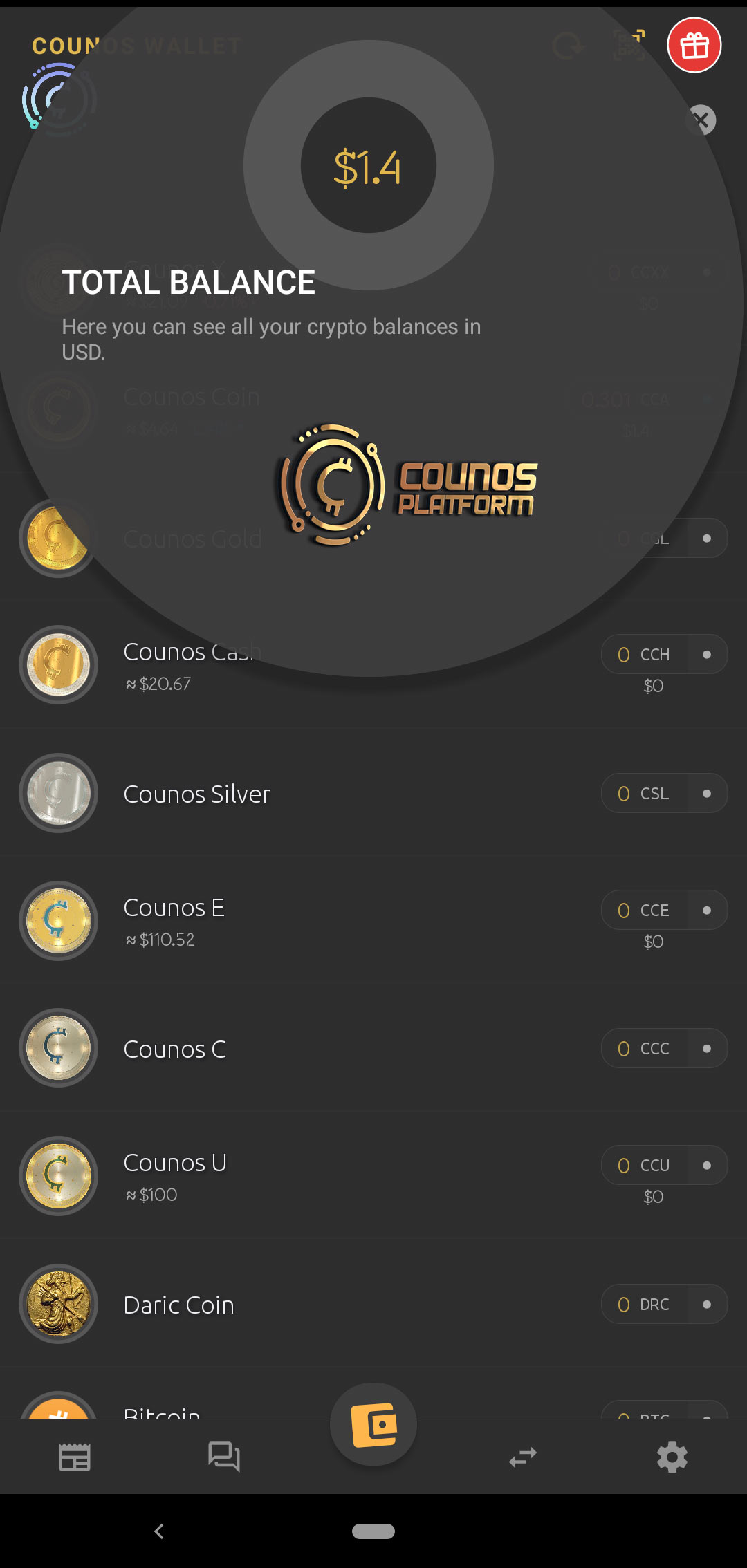
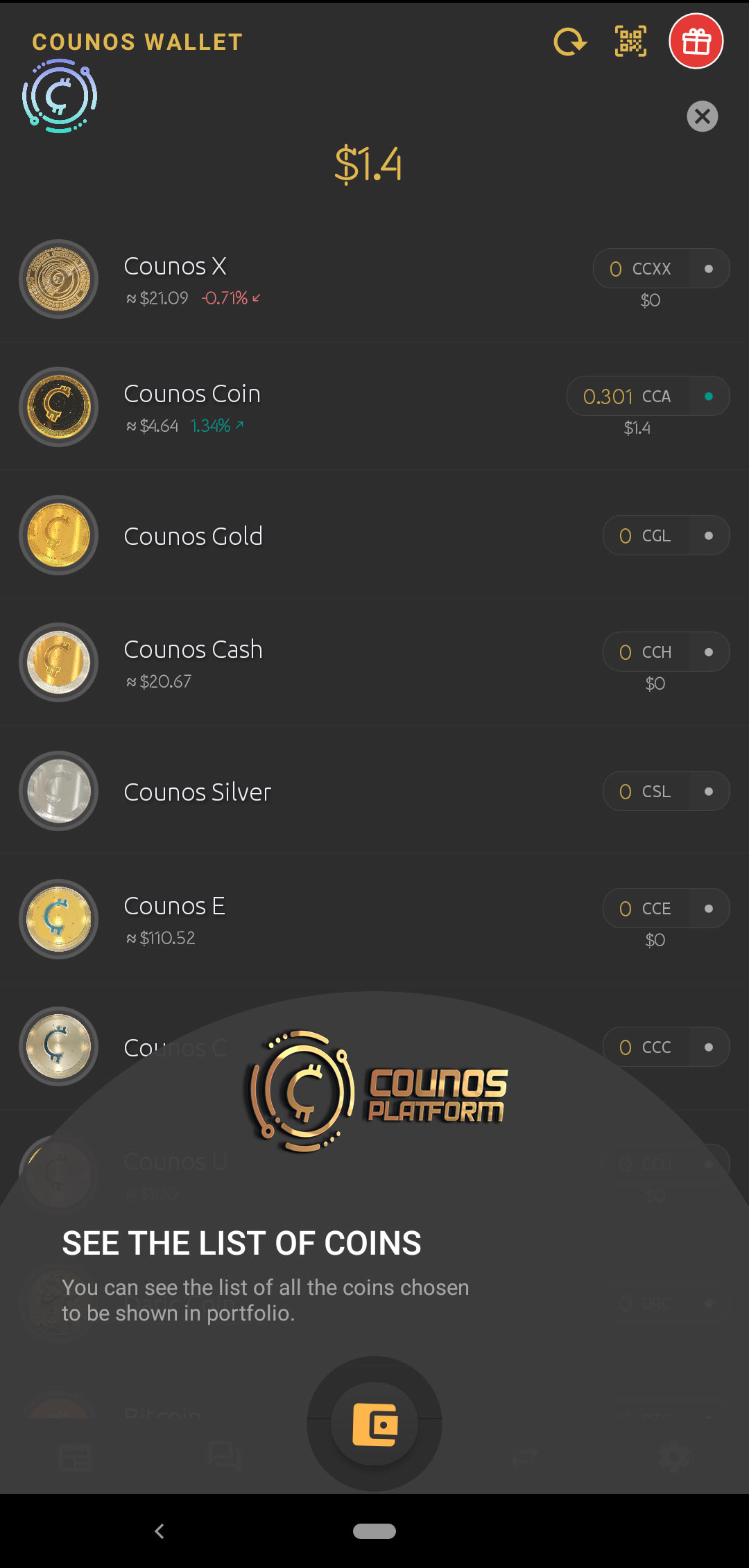
5. The main parts of the Counos Mobile Wallet 1.9.0
Settings
in this part you can set your general preferences for the wallet or change them, and if you faced a problem you can get help from this part.
All the parts are explained in their specific picture and you can take a look at them to find out more.
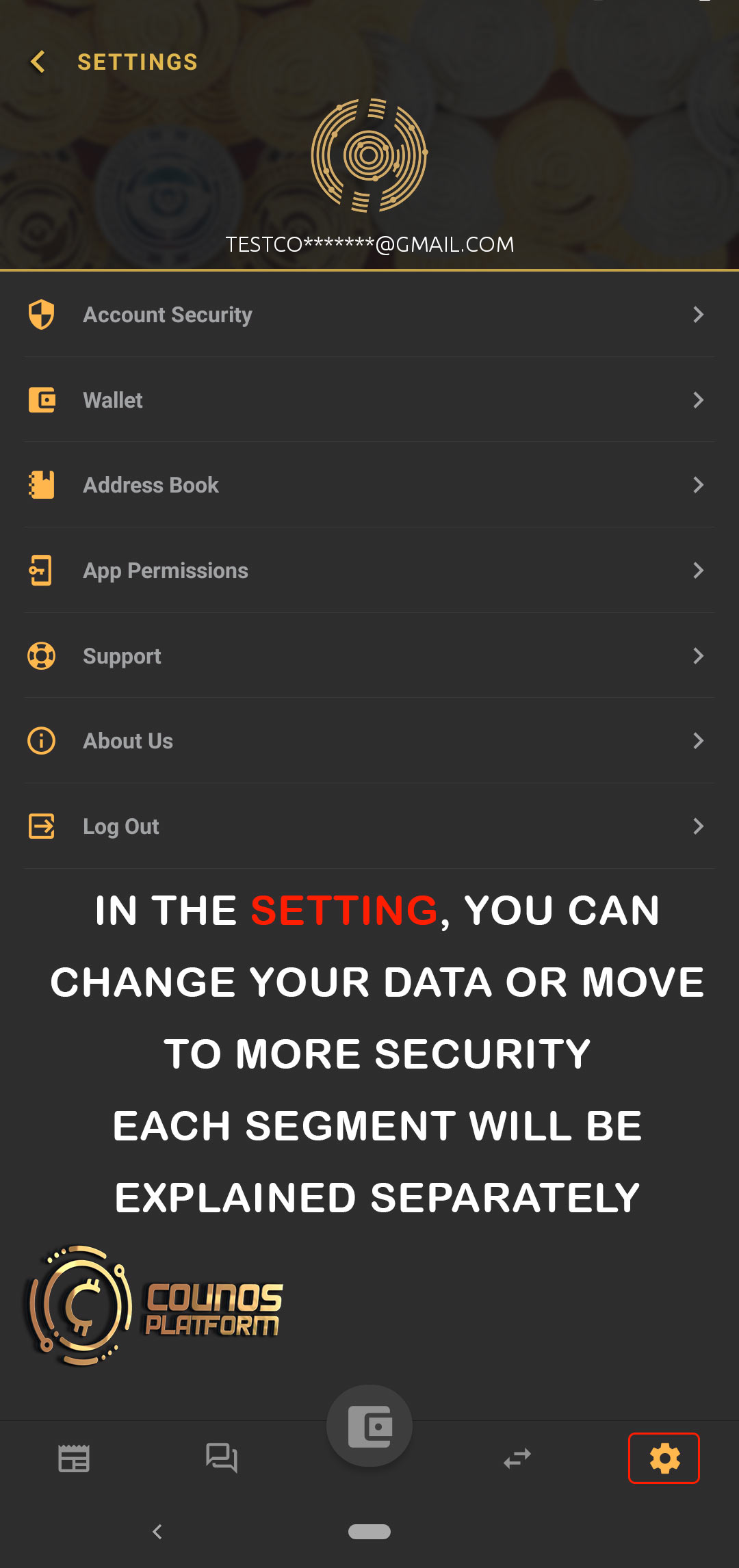
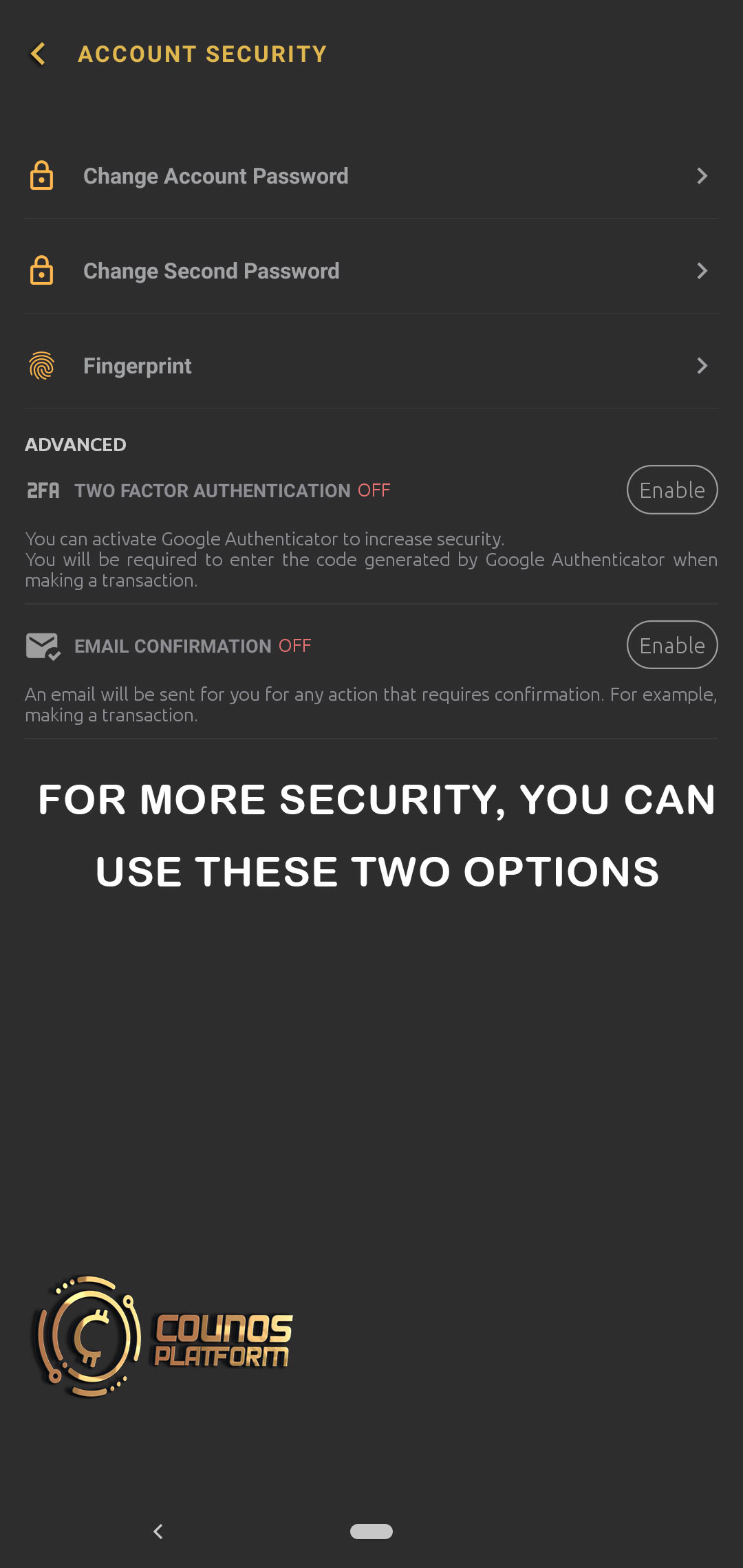
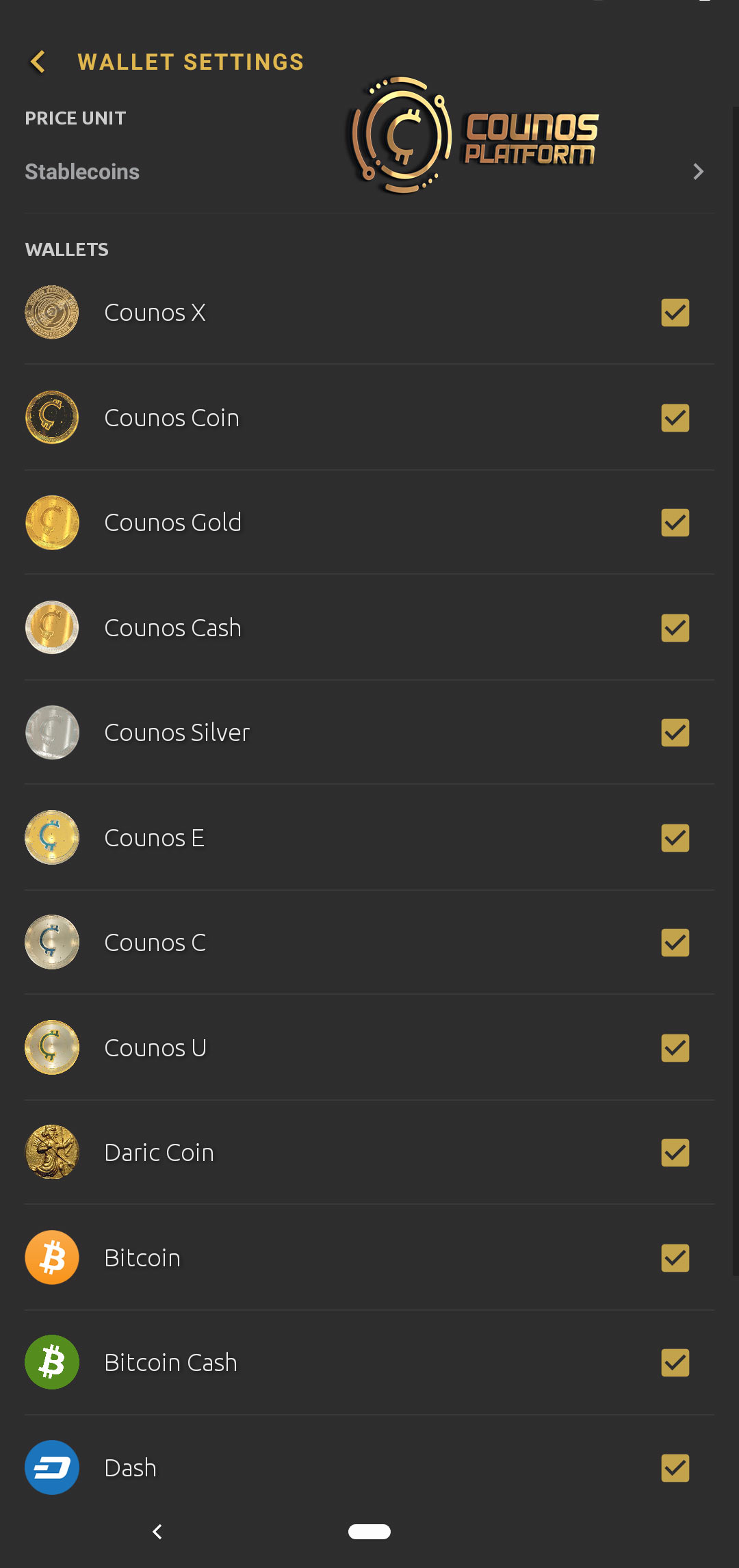
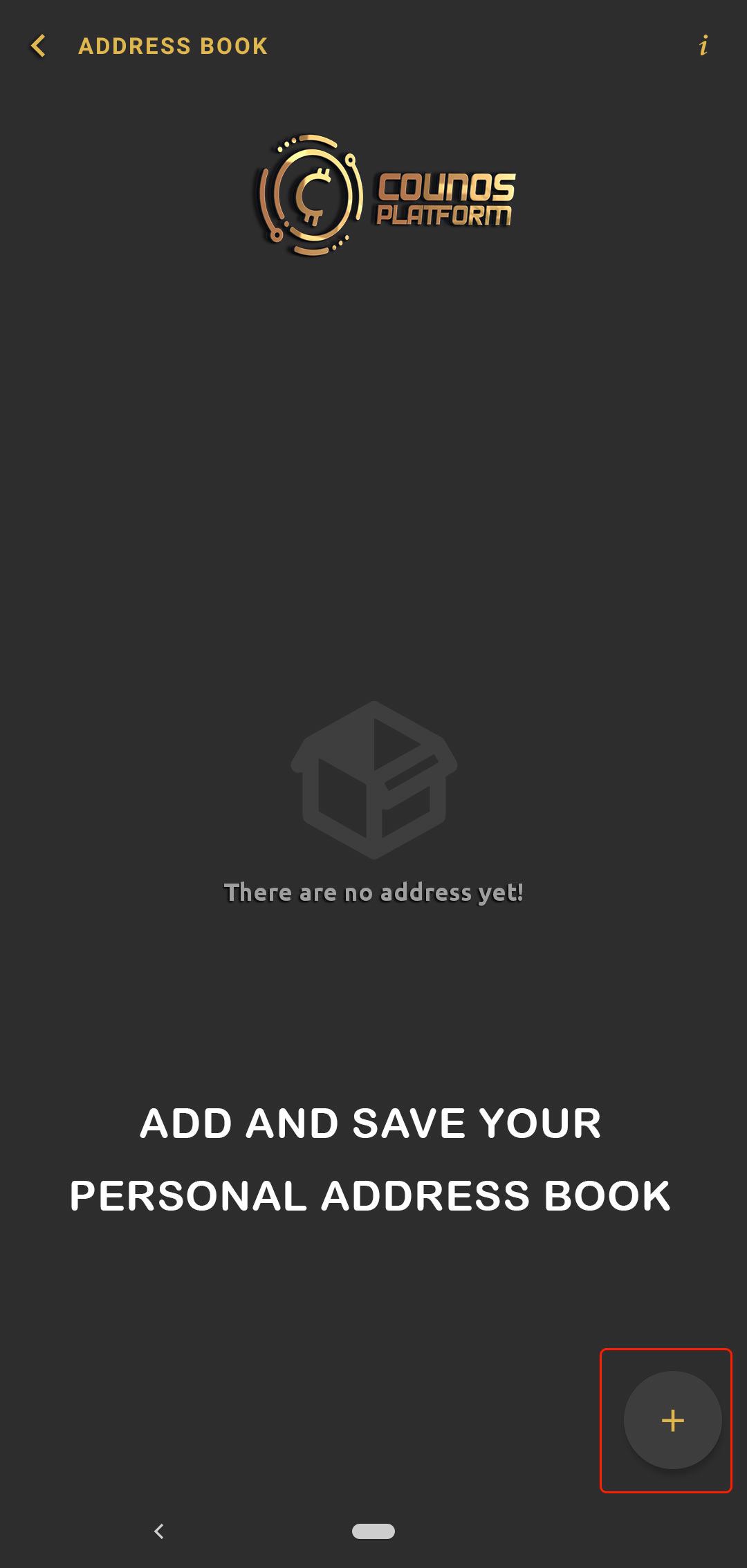
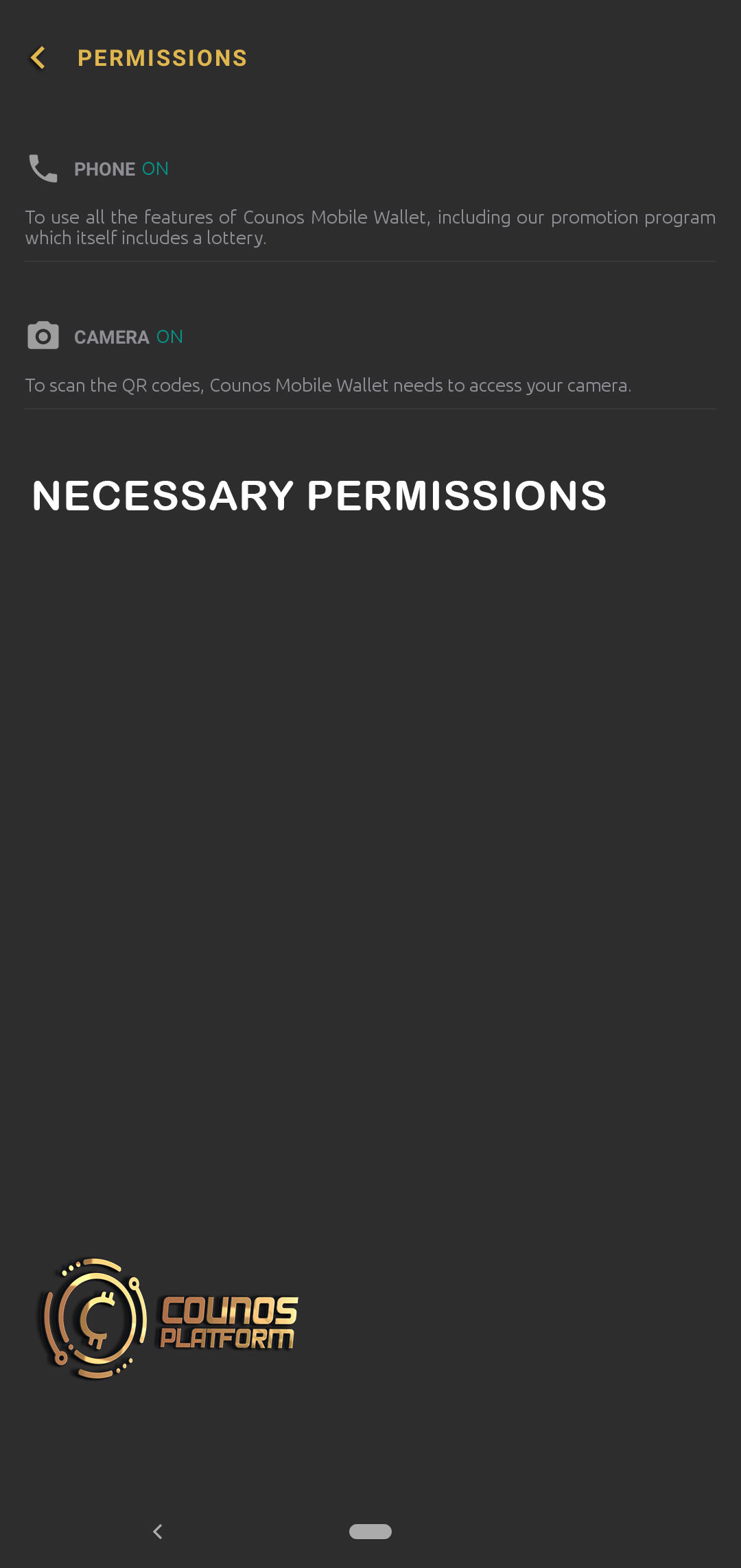
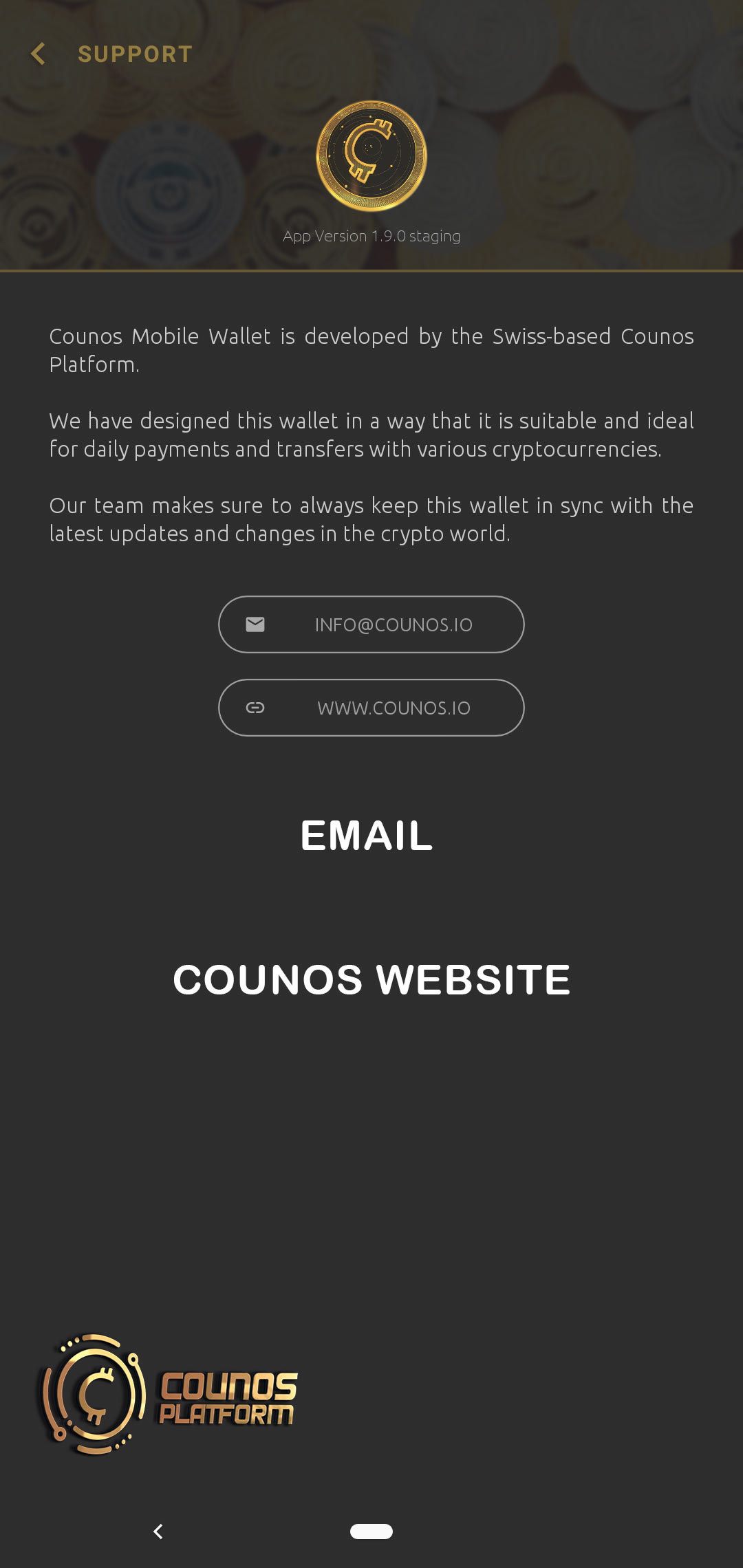
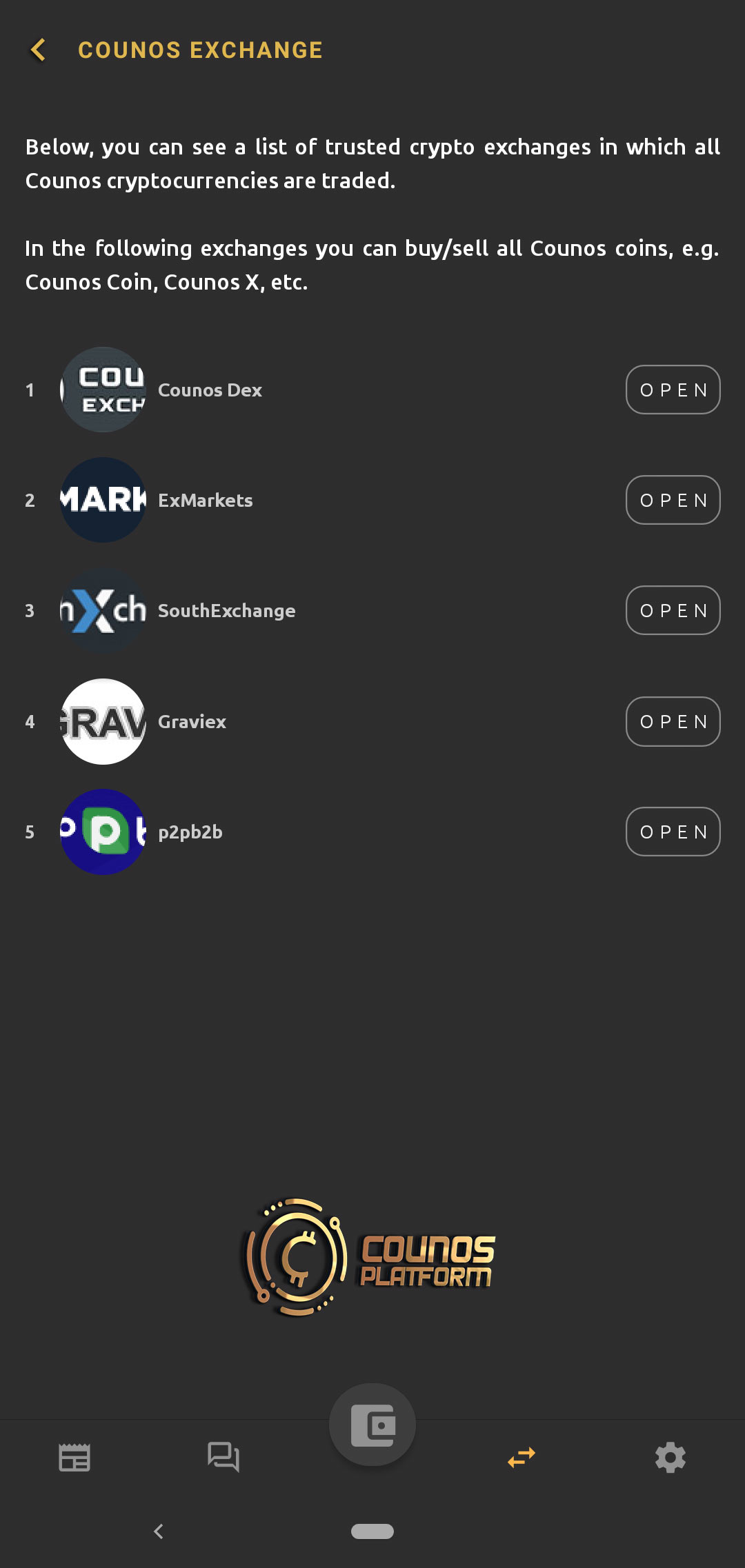 Exchanges
Exchanges
in this part you can take a look at all the exchanges that support Counos coins. By tapping on them you will be taken to the website of those exchanges. The best exchange that we can recommend for you to trade Counos Coin and other cryptocurrencies is the Counos decentralized exchange (DEX). You enter into a deal with a buyer or seller without a middleman and using the safe escrow service of Counos, and complete smart contracts in a safe environment and with high speed.
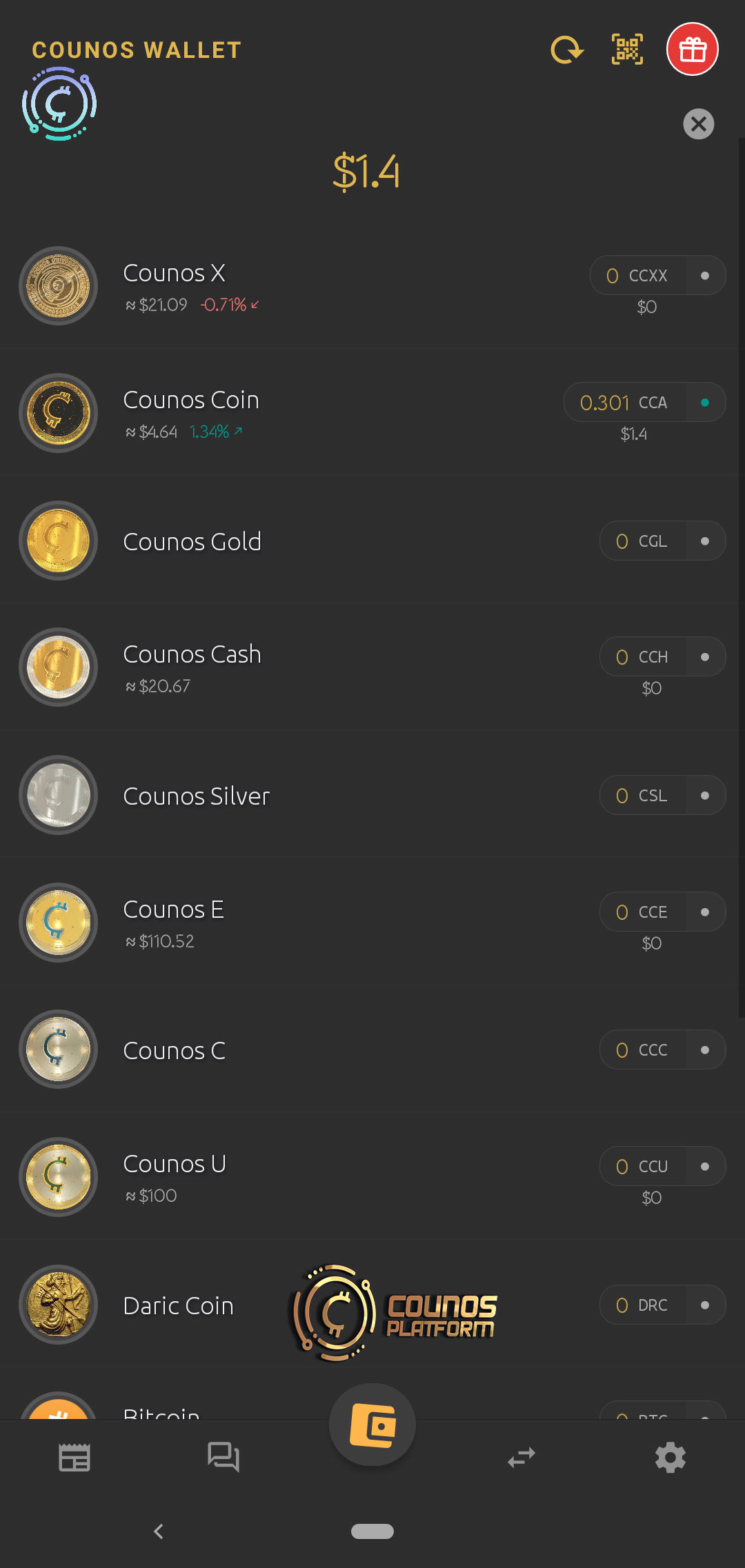
Main page
this main button will take you to the main page of the Counos Mobile Wallet 1.9.0 in which you can see the list of all cryptocurrencies and also the balance for each coin and all the total balance in U.S. dollar. In this page by choosing each coin you can see their specific information including balance, creating receiving address, transfer, etc.
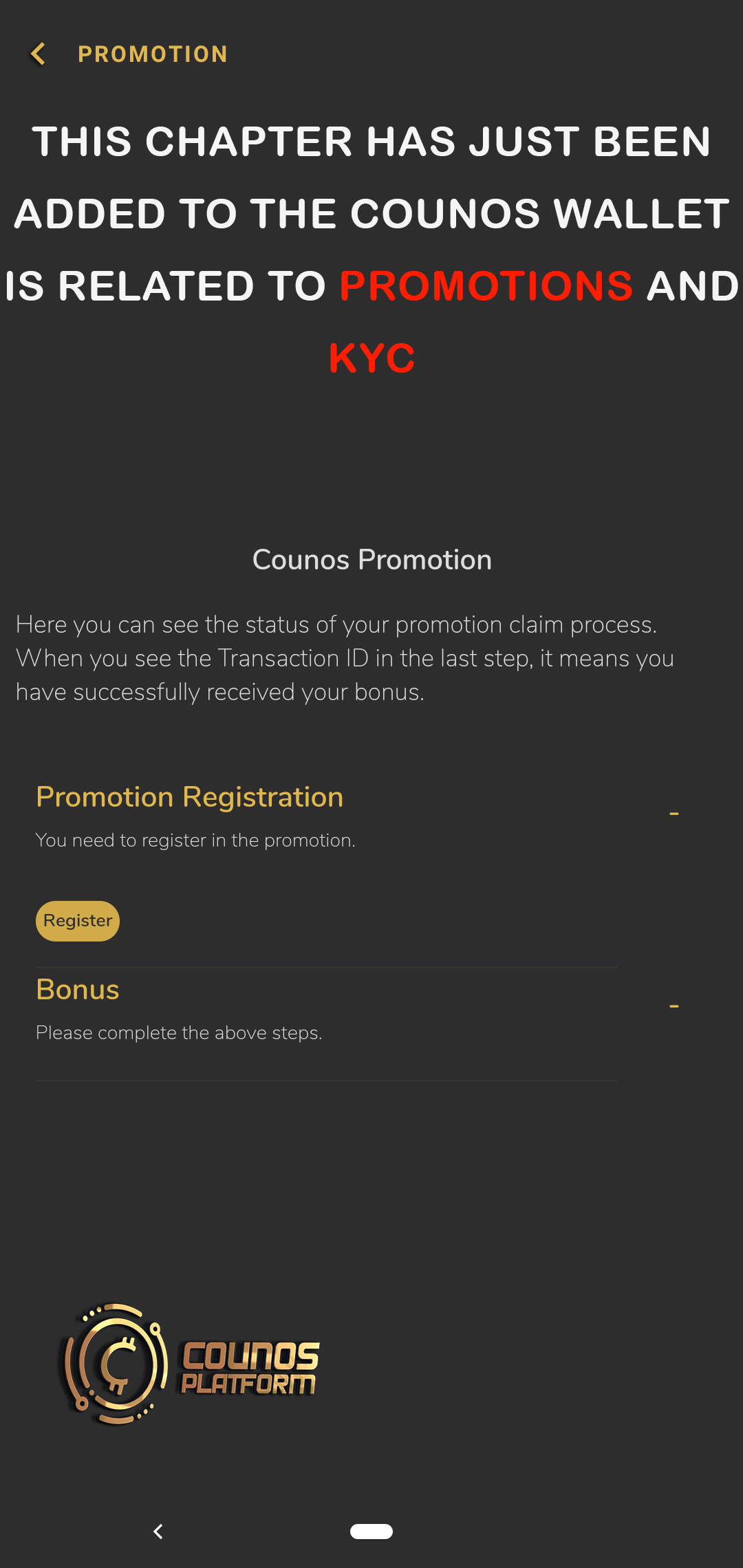
promotion
The new version of the Counos Mobile Wallet, 1.9.0, has the promotion section in itself as well. In this part you can follow up on your promotion status and do the necessary steps to receive your bonus, also other items have been added to the promotion system through which you can receive more bonus by for example following Counos Platform on social media. Find out about all these steps by reading about them in these page and participate in the $10,000 lottery every six months and the $100,000 lottery every three years.
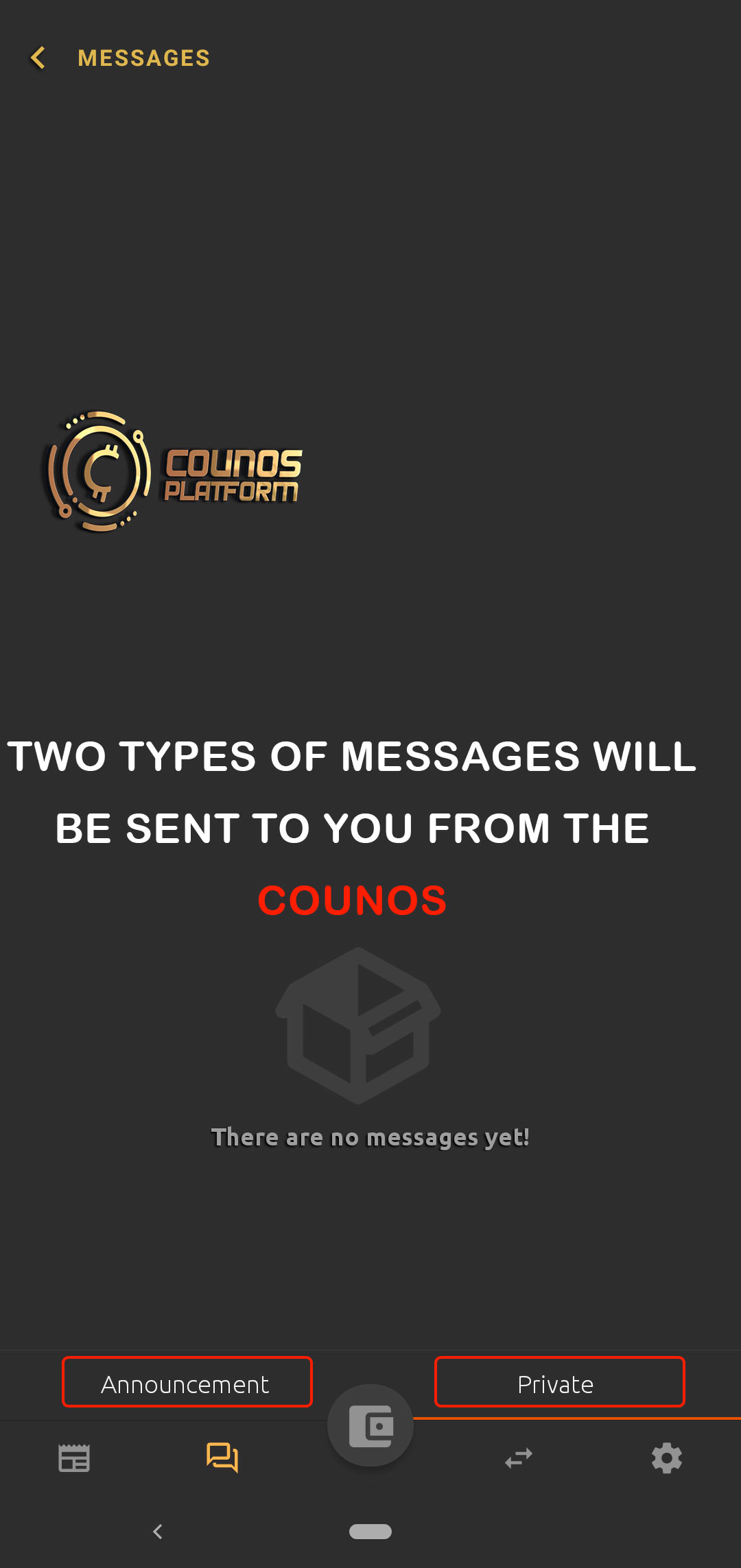
Messages
in this part you can see two types of messages; first are the messages sent from Counos Platform exclusively for you, and the second are the messages sent publically by Counos Platform for all the users who have installed the Counos Mobile Wallet 1.9.0 version.
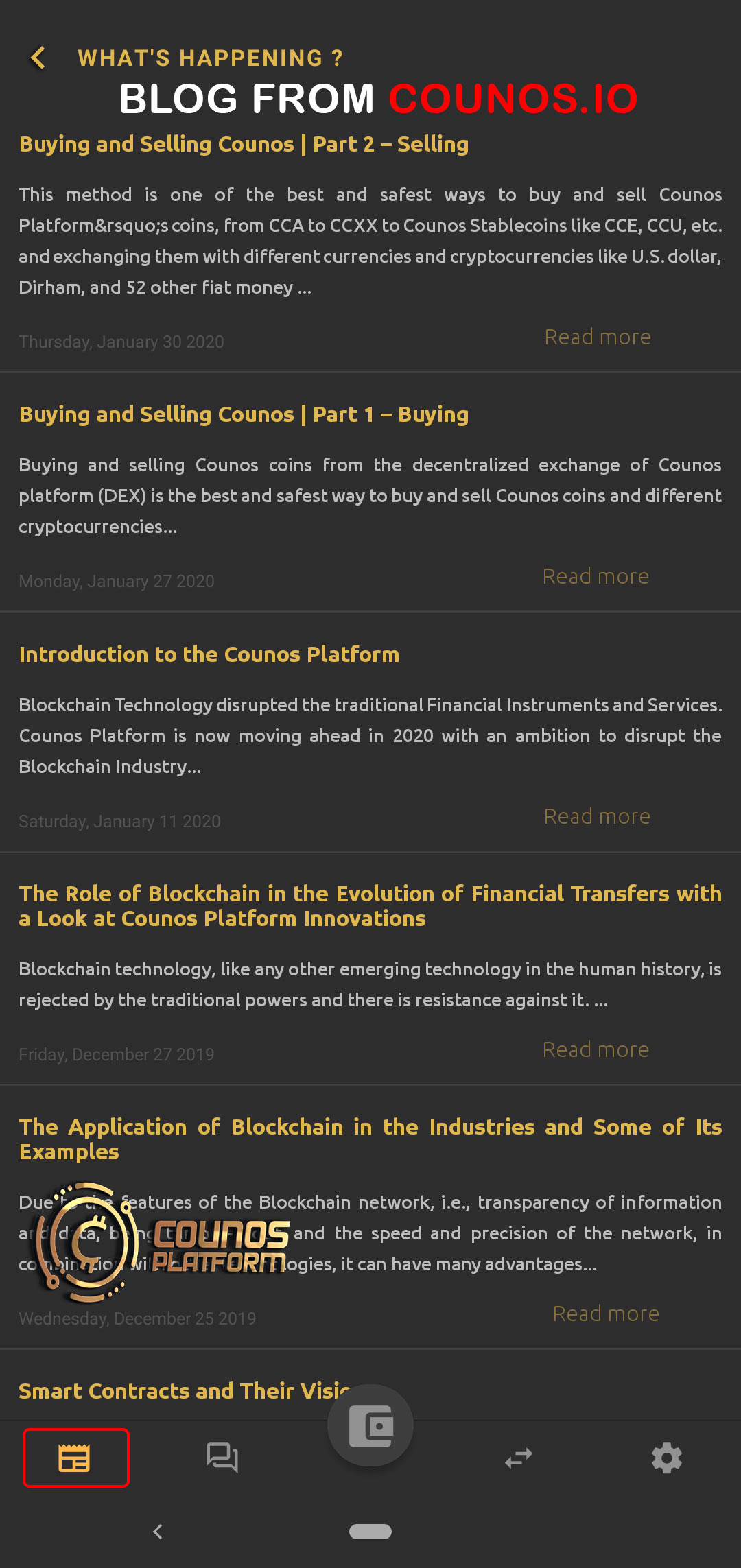
Blog
in this part you can read the latest articles of the Counos Platform including the tutorial articles and new versions of the platform, or new services, and also different announcements.
6. Making transactions in the Counos Mobile Wallet 1.9.0
To receive and send cryptocurrencies, touch the coin that you want to enter its specific page. In the new page there are different buttons with the help of which you can receive that cryptocurrency or send it to someone else.
Different buttons in this part are explained in their specific picture and you can take a look at them to find out more.
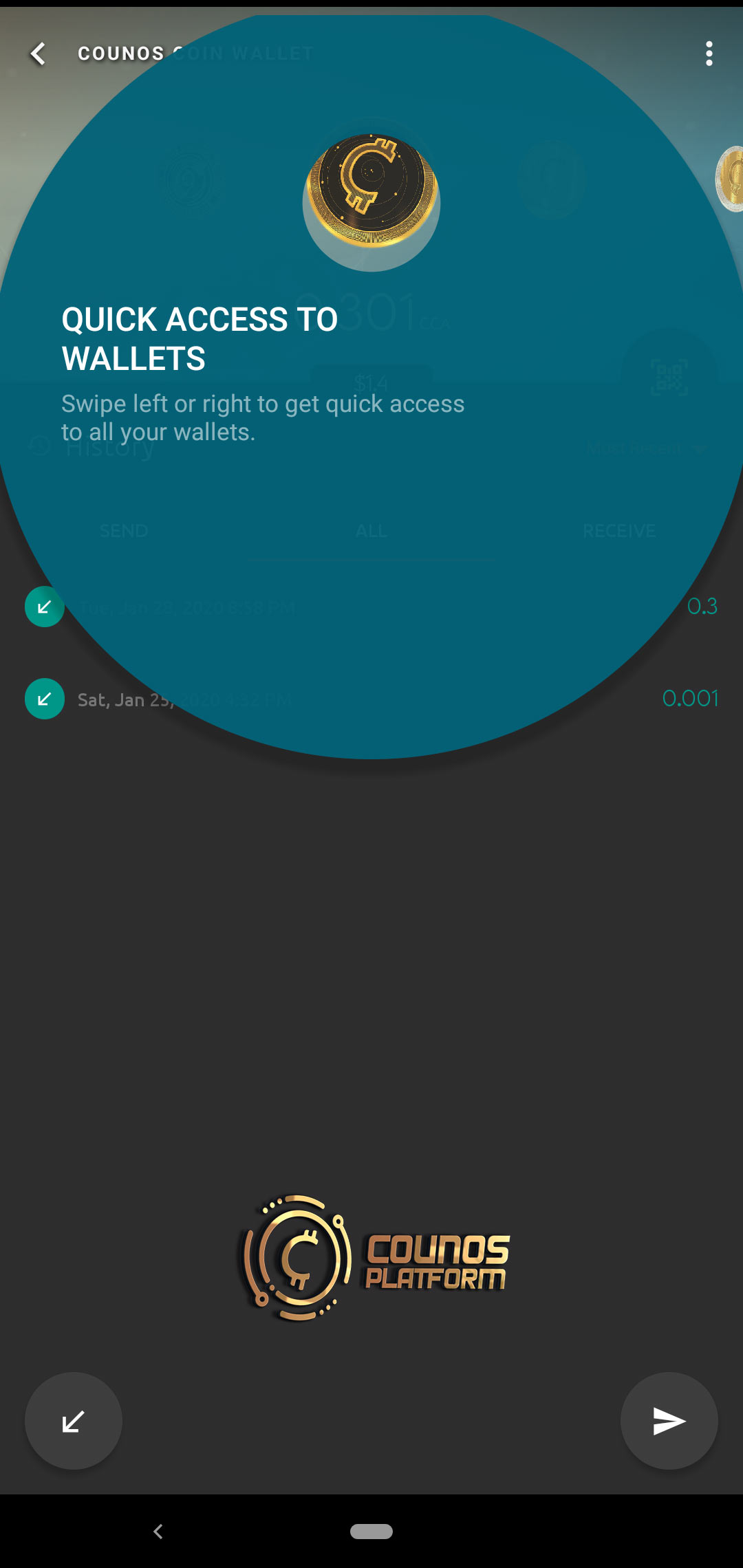
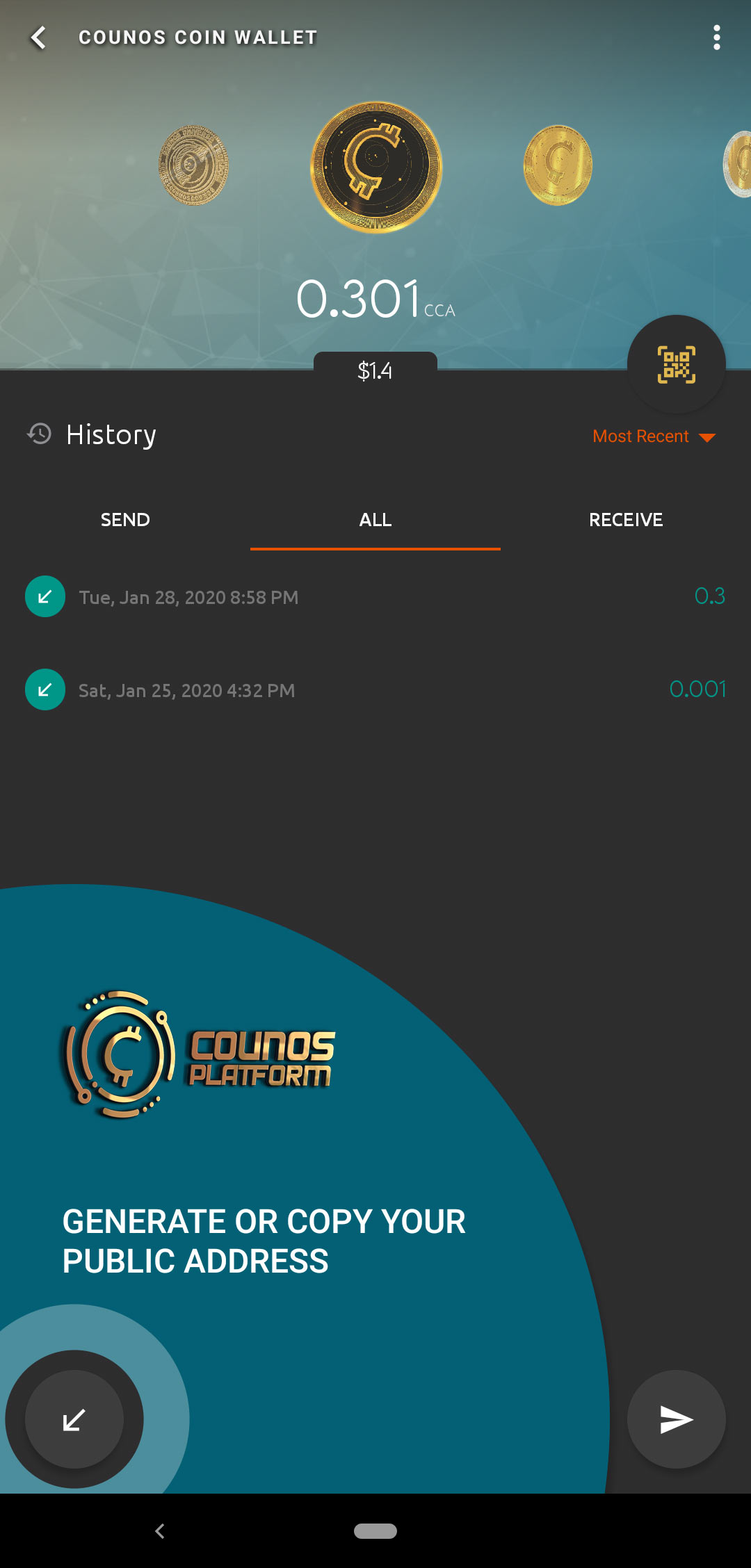
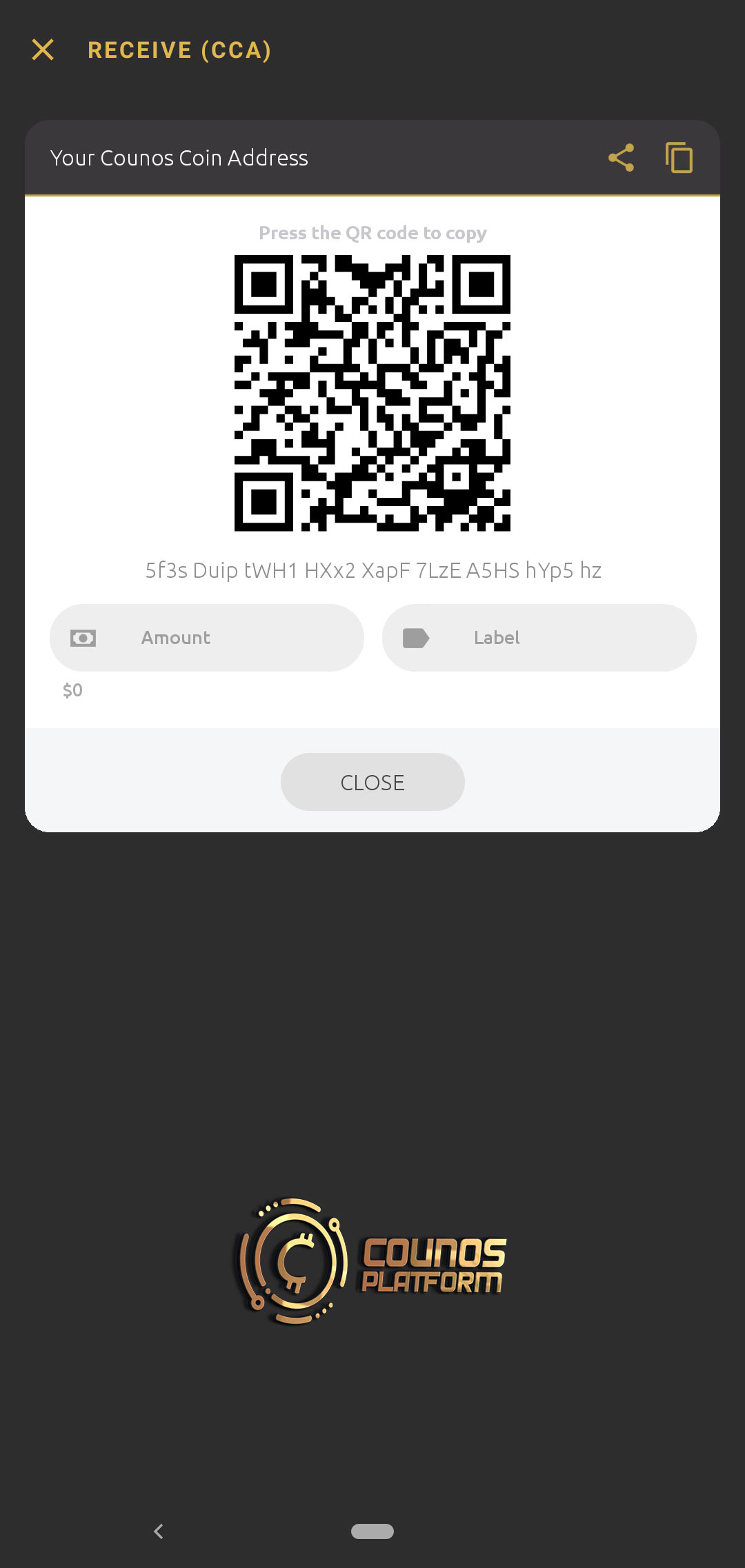
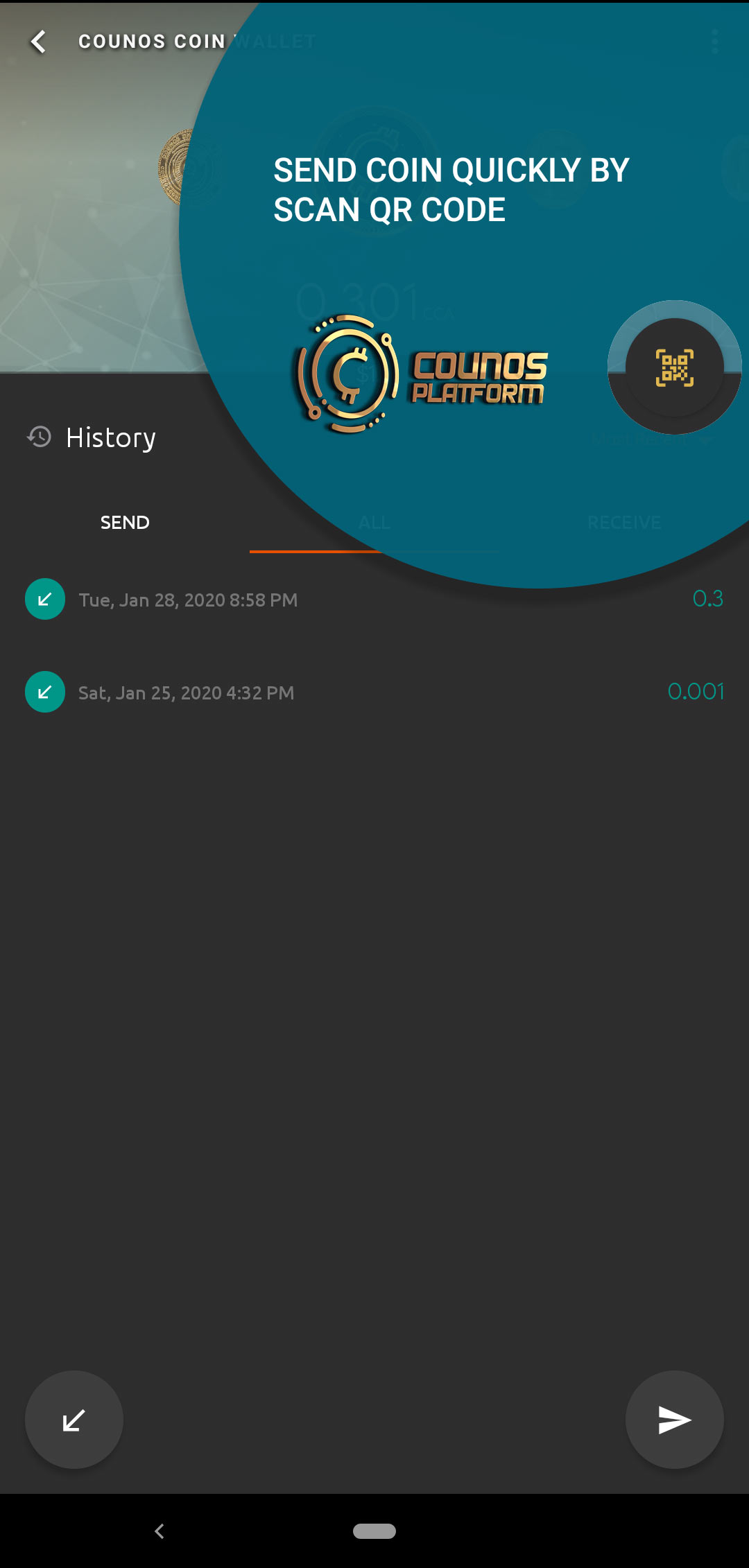
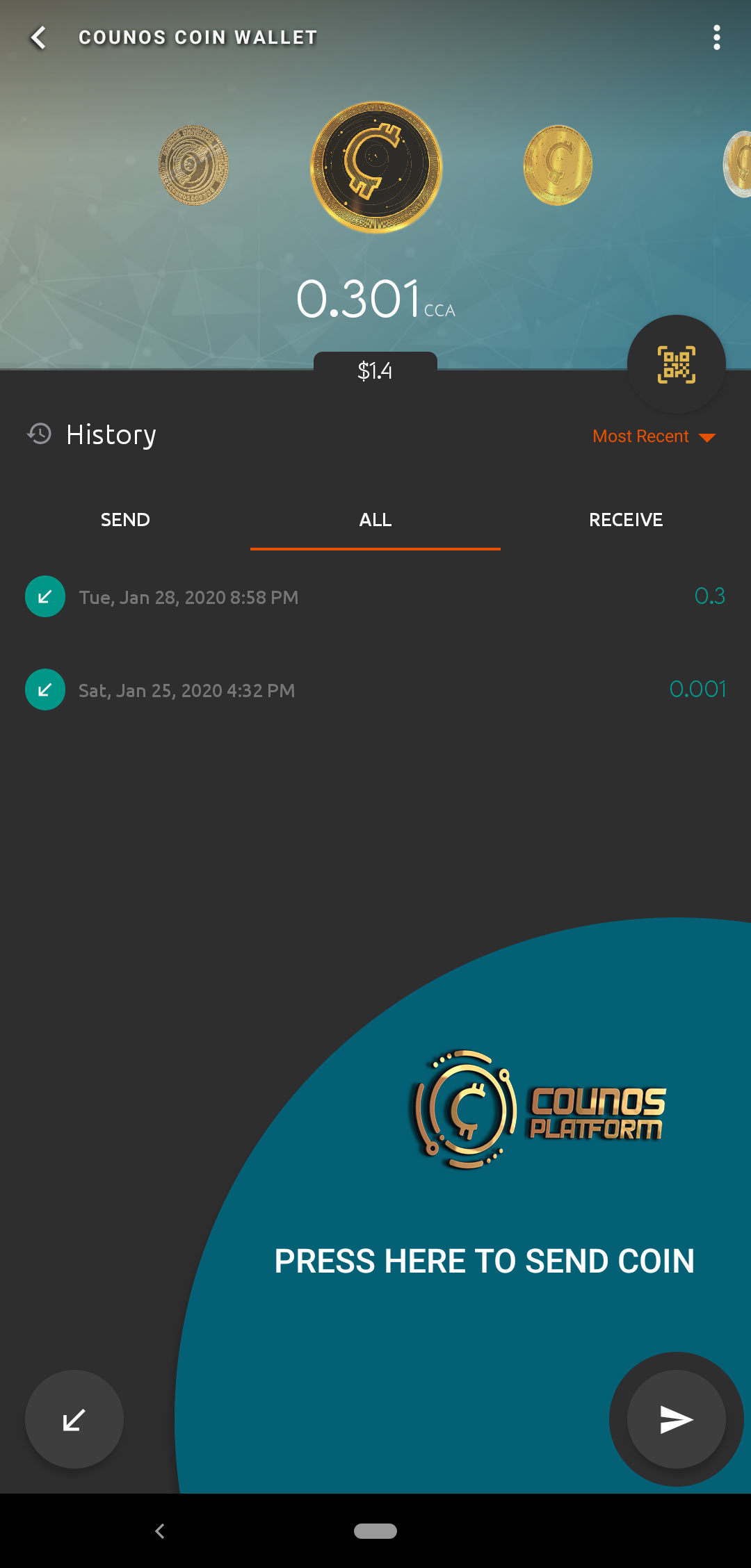
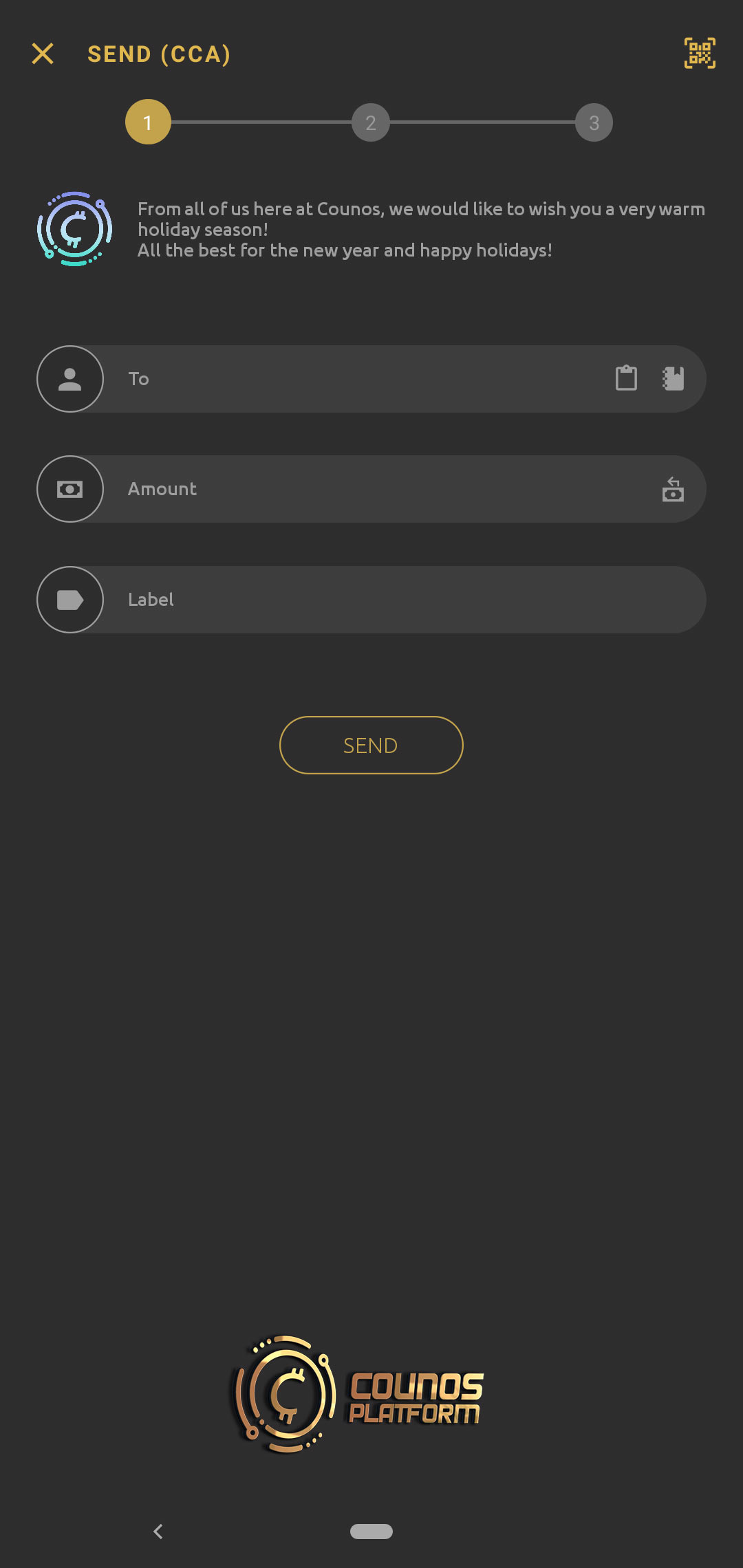
Our hope is that this tutorial article about the fundamentals of the Counos Mobile Wallet 1.9.0 has been helpful in meeting your needs for keeping and transferring cryptocurrencies. If you are looking for a fast and secure electronic wallet, then you should use Counos Mobile Wallet 1.9.0 and also recommend it to your friends. Stay tuned for other news about the new services from Counos Platform.
This year is the year of Counos.
